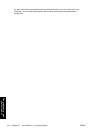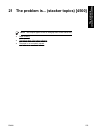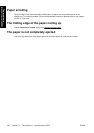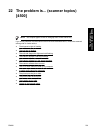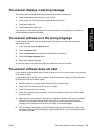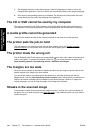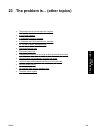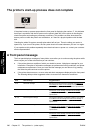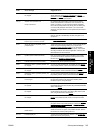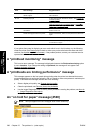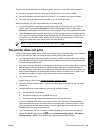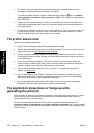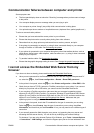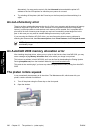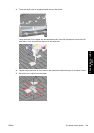The printer's start-up process does not complete
If the printer's start-up process stops when the front panel is displaying the number 17, this indicates
that there is a problem with the file system on the printer's hard disk, so the printer is checking the
whole file system and making any necessary corrections. This problem can arise when there has
been a power cut while the printer was switched on, or if there is a physical problem with the hard
disk.
Checking the whole file system normally takes about half an hour. There is nothing you can do to
speed it up. If you turn off the printer, the file system check will restart whenever you turn it on again.
If you experience this problem repeatedly when there has been no power cut, contact your customer
service representative.
A front panel message
The front panel displays messages of many kinds; some allow you to continue using the printer while
others require you to take action before you can continue.
●
If the printer detects a condition of which you should be aware, it displays a message for your
information. Examples of information messages are performance limiting conditions, and printer
maintenance requirements. Once you have read the message you can remove it by pressing
the Select key and continue to use the printer.
●
If the printer detects an error, an error code and short message are displayed on the front panel.
The following table provides suggested actions to recover from these error conditions:
Code Short message Suggested action
13:01 Reseat all cartridges Remove and re-insert all the print cartridges; see Remove an
ink cartridge and Insert an ink cartridge. If the problem
persists, please contact your customer service representative.
26.0:01 Reseat yellow cartridge The yellow cartridge is not detected, please try to re-install it;
see
Remove an ink cartridge and Insert an ink cartridge. If the
problem persists, please contact your customer service
representative.
26.1:01 Reseat magenta cartridge The magenta cartridge is not detected, please try to re-install
it; see
Remove an ink cartridge and Insert an ink cartridge. If
the problem persists, please contact your customer service
representative.
26.2:01 Reseat black cartridge The black cartridge is not detected, please try to re-install it;
see
Remove an ink cartridge and Insert an ink cartridge. If the
problem persists, please contact your customer service
representative.
26.3:01 Reseat cyan cartridge The cyan cartridge is not detected, please try to re-install it;
see
Remove an ink cartridge and Insert an ink cartridge. If the
problem persists, please contact your customer service
representative.
286 Chapter 23 The problem is... (other topics) ENWW
The problem is... (other
topics)