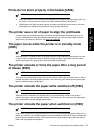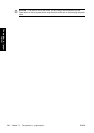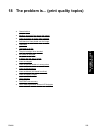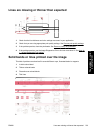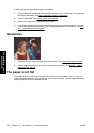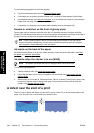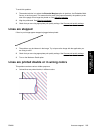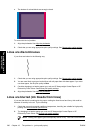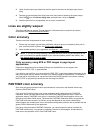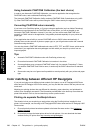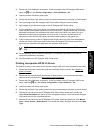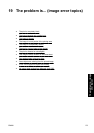To avoid this problem:
1. The easiest solution is to select the Extended Margins option in the driver, the Embedded Web
Server, or the front panel. This means that the area of the paper affected by the problem (at the
start of the page) will no longer be printed on. See
Adjust the margins.
2. Align the printheads. See
Align the printheads.
3. Check that you are using appropriate print quality settings. See
Choose print quality settings.
Lines are stepped
If lines in your image appear stepped or jagged when printed:
1. The problem may be inherent in the image. Try to improve the image with the application you
are using to edit it.
2. Check that you are using appropriate print quality settings. See
Choose print quality settings.
3. Turn on the Maximum Detail option.
Lines are printed double or in wrong colors
This problem can have various visible symptoms:
●
Colored lines are printed double, in different colors.
ENWW Lines are stepped 265
The problem is... (print
quality topics)