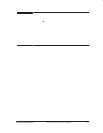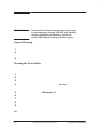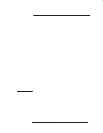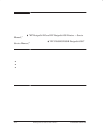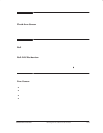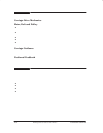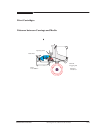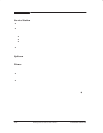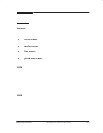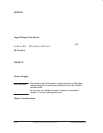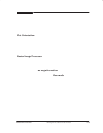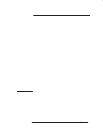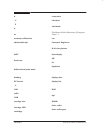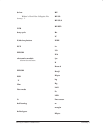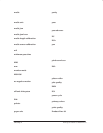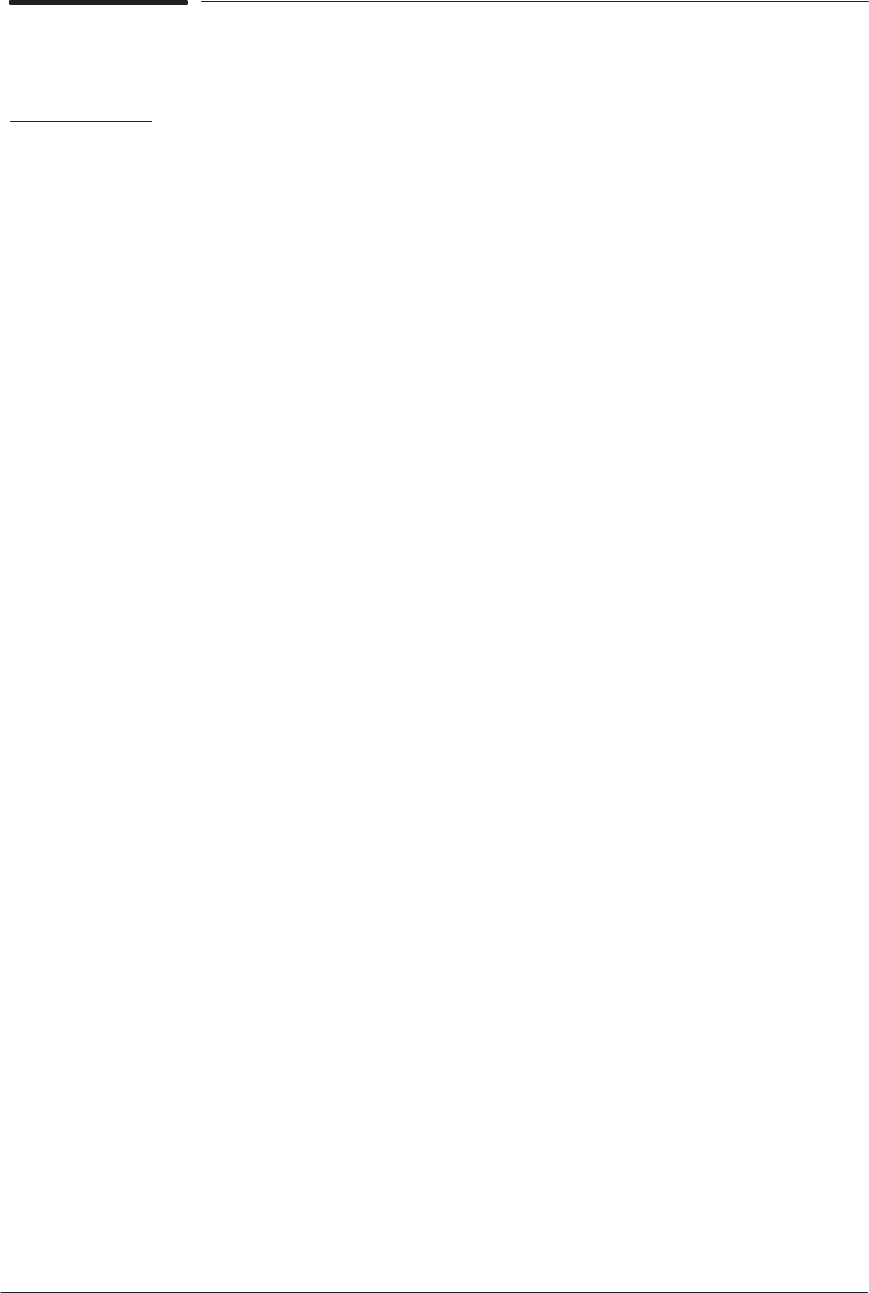
Functional Overview
10-7
HP DesignJet 430, 450C and 455CA Printers
Electronics Module
The electronics module includes the main PCA, power supply and fan. It is one
exchangeable
part; you do not need to open it. If you replace the electronics
module, remember to swap any SIMMs from the old module to the new one.
Sensors
There is no bail sensor for the HP DesignJets 430, 450C and 455CA. There is
a pinchĆarm sensor which is different to the one installed on the HP
DesignJets 330 and 350C. The following sensors connect to the main PCA:
D The cover sensor is a mechanical switch that detects if the Printer cover
has been raised. If you open the cover while the Printer is plotting, the
plot is cancelled!
D The media sensor detects the presence of media. It is also used to
determine media length.
D The line sensor sends signals to the carriage and is used to detect the
mark encoder and read alignment patterns. It is also used to determine
media width.
D The pinchĆarm sensor detects whether the pinchĆarms have been raised.
The servo processor uses the sensor to determine the pinchĆarm position
during the initialization sequence.
ROM
The Printer firmware code is contained on either an inĆbuilt masked ROM
(soldered to the main PCA) or a flash ROM SIMM (installed in the innerĆmost
socket at the back of the Printer). If both are present, the Printer recognizes
the code on the ROM SIMM instead of that on the inĆbuilt ROM. The powerĆon
LED sequence tells you whether the Printer is using code from inĆbuilt ROM or
from a ROM SIMM. If the LEDs begin to light up from the right, then the
Printer is using the ROM SIMM. If the LEDs begin to light up from the left,
then the Printer is using the builtĆin ROM. To find out the firmwareĆcode
revision level that the Printer is using, print a user setup sheet or a service
configuration plot.
RAM
The Printers have a standard four megabytes of onĆboard RAM. They also
have one RAMĆexpansion socket, which can hold an optional 4Ć, 8Ć, 16Ć or 32Ć
megabyte DRAM SIMM. The socket is the outerĆmost one at the back of the
Printer.