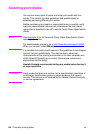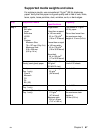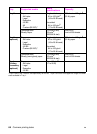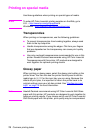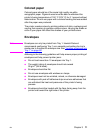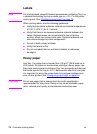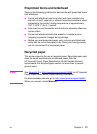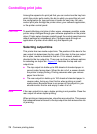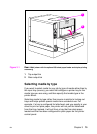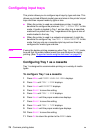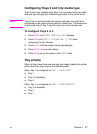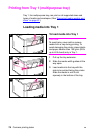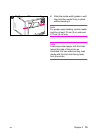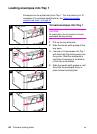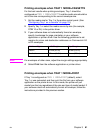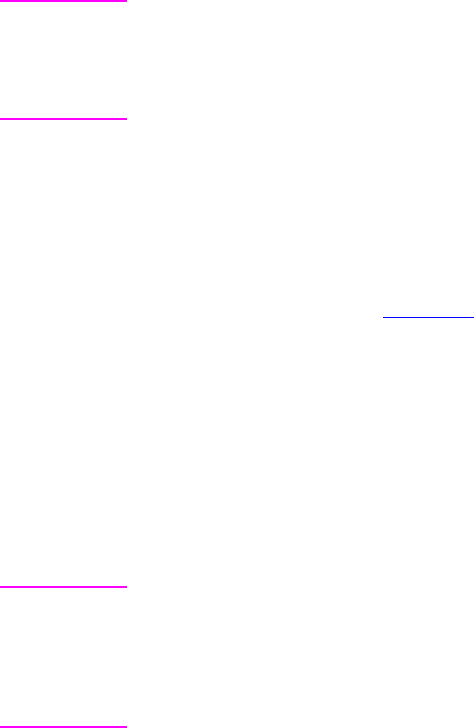
74 Common printing tasks
EN
Controlling print jobs
Among the aspects of a print job that you can control are the tray from
which the printer pulls media, the bin to which you send the job, and
the configuration for type and size of media for each tray. You can
control print jobs through the printer driver, your software application,
or the printer control panel.
CAUTION To avoid affecting print jobs of other users, whenever possible, make
printer setup changes through your software application or the printer
driver. Printer setup changes made through the control panel become
default settings for subsequent jobs. Changes made through an
application or printer driver affect only that specific job.
Selecting output bins
This printer has two media output bins. The position of the door to the
rear output bin determines the bin used: If the door to the rear output
bin is open, media is directed to that bin. If it is closed, media is
directed to the top output bin. There are no driver or software options
for selecting an output bin. Figure 3-1
illustrates the top and rear
output bins.
● The top output bin holds up to 250 sheets of standard paper in
correct order, facing down. When the bin is full, a sensor directs
the printer to stop printing. Printing resumes when you remove
paper from the bin.
● The rear output bin holds up to 100 sheets of standard paper in
reverse order, facing up. Use this bin when printing on small
media sizes. Because there is no sensor at this output bin, you
should monitor the bin and empty it when it is full.
Note If the rear output bin is open, duplex printing is not possible. Close the
rear output bin when duplex printing.
When printing on transparencies, close the rear output bin. This causes
the transparencies to be sent to the top output bin and reduces the risk
of jamming.