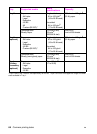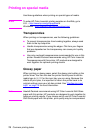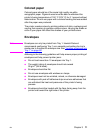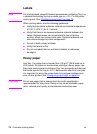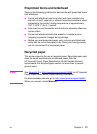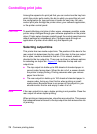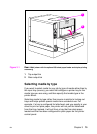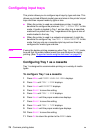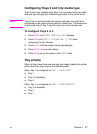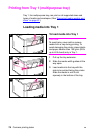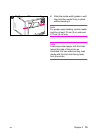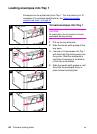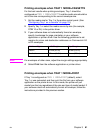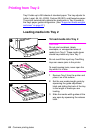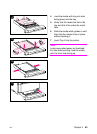76 Common printing tasks
EN
Configuring input trays
This printer allows you to configure input trays by type and size. This
allows you to load different media types and sizes in the printer’s input
trays and then request media by type or size.
● When the printer is used as a standalone printer, it might be
beneficial to configure the printer as
TRAY 1 MODE=FIRST
.Inthis
mode, if media is loaded in Tray 1 and no other tray is specified,
media will be pulled from Tray 1 regardless of the type or size of
media loaded in the tray.
● When the printer is used in a network environment, it might be
beneficial to configure Tray 1 as
TRAY 1 MODE=CASSETTE
.Inthis
mode, the tray acts as a cassette-style tray and can then be
configured for media type and size.
Note If using the duplex printing accessory when Tray 1 is in
FIRST
mode,
be sure that the media loaded meets the specifications for duplex
printing. (See “Supported media weights and sizes” on page 67.)
Configuring Tray 1 as a cassette
Tray 1 is designed to accommodate printing on a variety of media
types.
To configure Tray 1 as a cassette
1 Press M
ENU
until
PAPER HANDLING MENU
displays.
2 Press I
TEM
until
TRAY 1 MODE
displays.
3 Press V
ALUE
until
CASSETTE
displays.
4 Press S
ELECT
to save the setting.
5 Press I
TEM
until
TRAY 1 SIZE
displays.
6 Press V
ALUE
until the proper media size displays.
7 Press S
ELECT
to save the setting.
8 Press I
TEM
until
TRAY 1 TYPE
displays.
9 Press V
ALUE
until the proper media type displays.
10 Press S
ELECT
to save the setting.
11 Press G
O
to return the printer to the
READY
state.