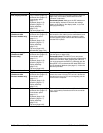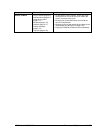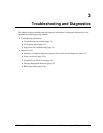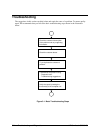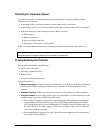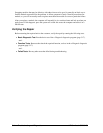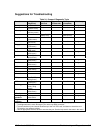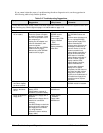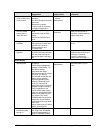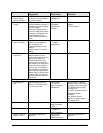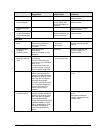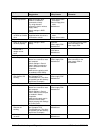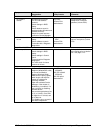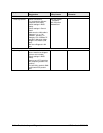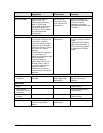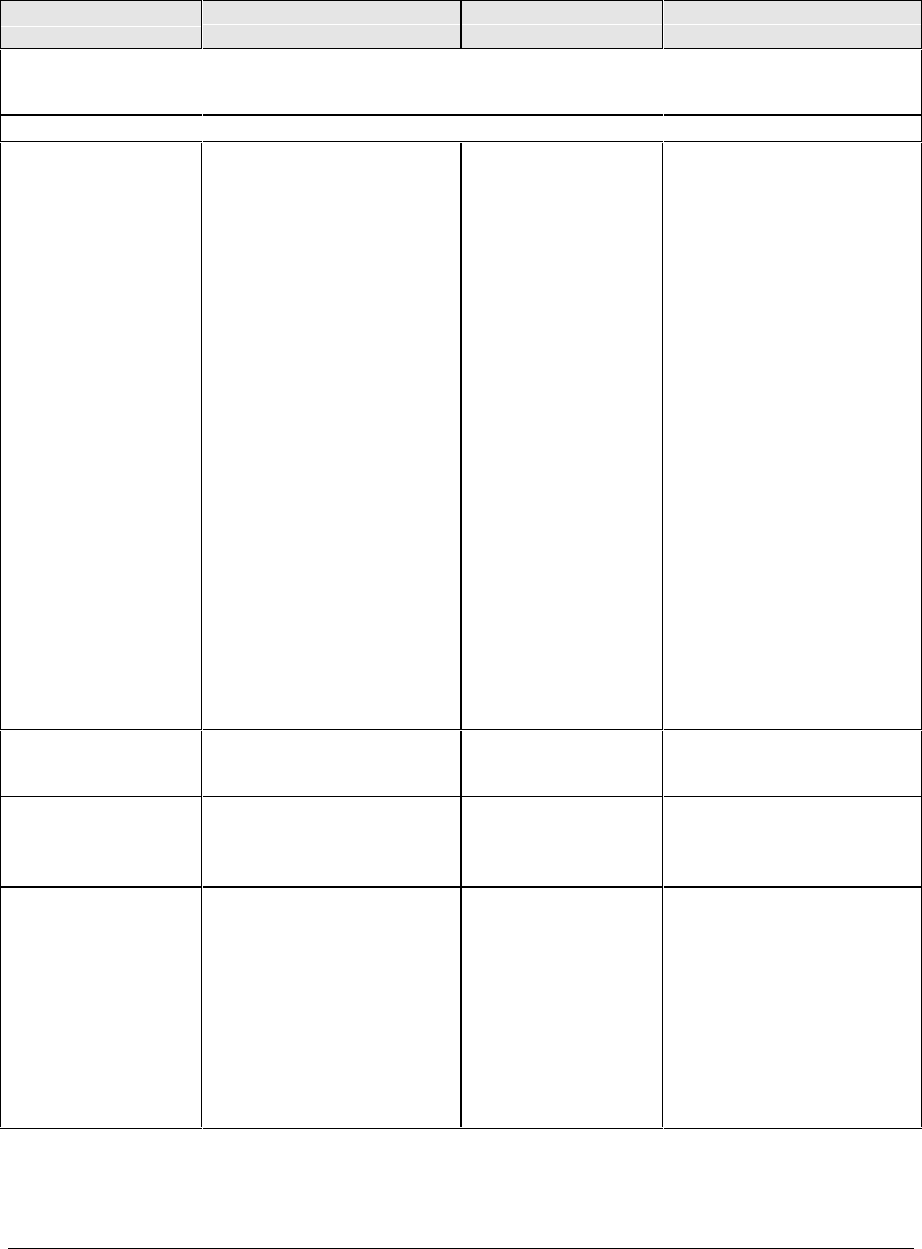
3-6 Troubleshooting and Diagnostics HP Omnibook 6000/6100
If you cannot isolate the cause of a problem using the above diagnostic tools, use the suggestions in
the following table to help find the problem.
Table 3-2. Troubleshooting Suggestions
Symptom Call Center:
Suggestions
Repair Center:
Likely Causes
Repair Center:
Comments
To help determine likely causes, check to see what replaceable modules are involved in the system function and
what roles they play. See the figure on page 1-14 and the table on page 1-15.
Startup
Does not boot on
AC or battery.
Check the power source.
Press the system-off switch
to reset the computer. Press
the blue sleep button to turn
the computer on.
Unplug the AC adapter and
remove all batteries, then
reconnect power.
Remove all but one SDRAM
modules and try again.
Reinsert any other SDRAM
modules and try again.
AC adapter.
SDRAM module.
CPU module.
Power supply PCA.
Display interface
PCA.
Motherboard.
Display assembly.
Hard drive.
Check AC adapter. Remove
any SDRAM modules and
retry.
If power status light does not
turn on, reprogram BIOS,
replace power supply PCA,
replace motherboard.
If power status light turns on
but display remains off, try
external monitor. If monitor
shows successful boot,
replace display assembly. If
monitor shows activity but
BIOS does not complete,
replace display assembly. If
monitor is blank, replace
display interface PCA,
replace display interface,
replace motherboard.
If power status light and
display turn on, BIOS
completes, but OS does not
start from hard disk or from
floppy drive, replace CPU
module, then motherboard. If
OS starts from floppy drive,
reload hard drive, replace
hard drive.
Beeps once, spins
hard disk, repeats,
but does not boot.
SDRAM module. Make sure at least one
SDRAM module is installed.
Does not boot on
battery, but boots
on ac.
Check battery level on
battery LEDs.
Check battery contacts. If
available, try another battery.
Battery or contacts.
Motherboard.
Does not boot from
floppy drive.
Make sure the floppy disk is
bootable.
Make sure the floppy drive is
installed or connected
correctly.
Use BIOS Setup to check the
boot order and to make sure
that floppy boot is enabled.
Try using alternate
connection (with or without
floppy cable).
Floppy drive or
contacts.
Floppy cable.
Motherboard.