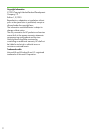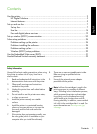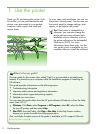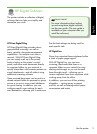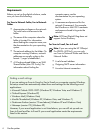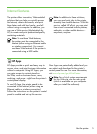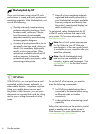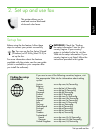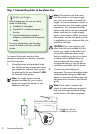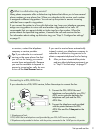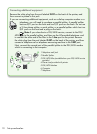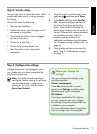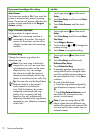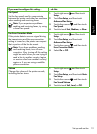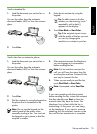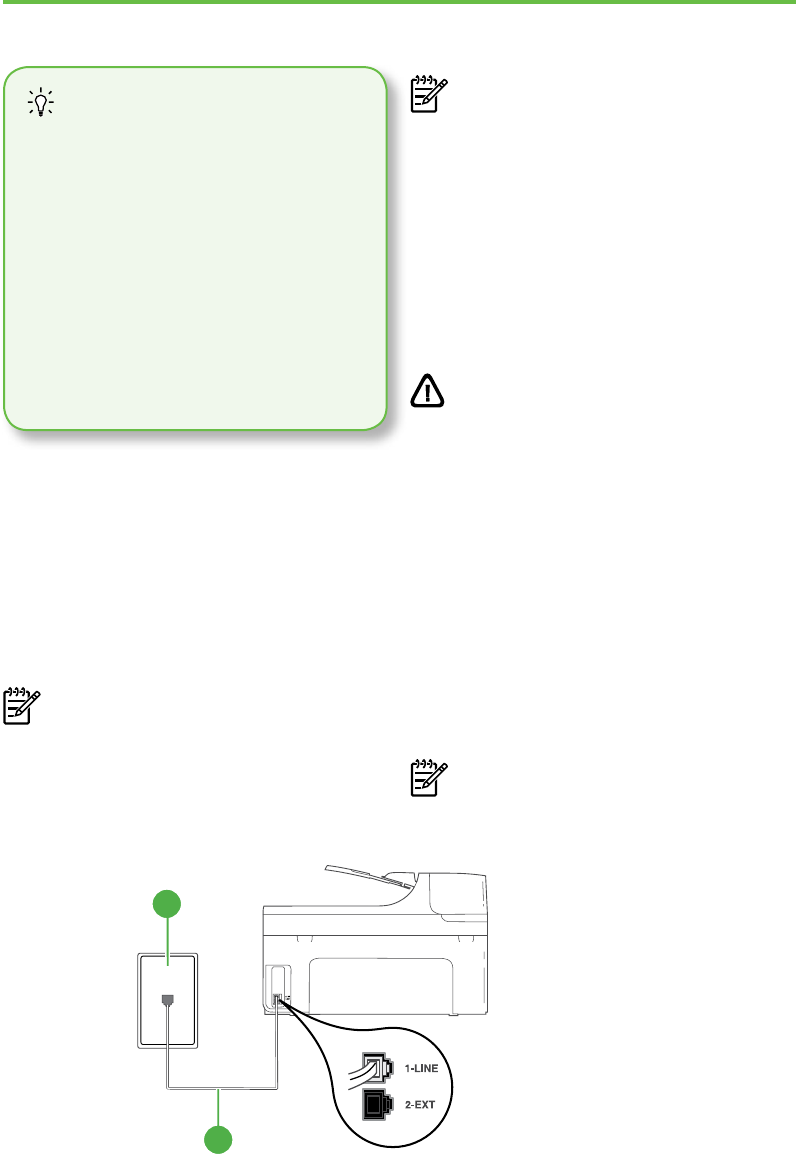
Set up and use fax8
Step 1: Connect the printer to the phone line
Before you begin…
Before beginning, be sure you have
done the following:
•
Installed ink cartridges
•
Loaded A4- or Letter-size paper in
the tray
•
Have the telephone cord and
adapter (if provided with the printer)
ready.
For more information, see the setup
poster included in the box with the
printer.
To connect the printer and any other
telephone equipment or devices, complete
the following steps:
1. Using the phone cord provided in the
box with the printer, connect one end to
your telephone wall jack, then connect
the other end to the port labeled 1-LINE
on the back of the printer.
Note: You might need to use the
adapter provided for your country/
region to connect the printer to your
telephone wall jack.
Note: If the phone cord that came
with the printer is not long enough,
you can use a coupler to extend the
length. You can purchase a coupler at
an electronics store that carries phone
accessories. You also need another
phone cord, which can be a standard
phone cord that you might already
have in your home or ofce. For more
information, see the user guide (which
is available on your computer after you
install the software).
CAUTION: If you use a phone cord
other than the one provided with the
printer, you might not be able to fax
successfully. Because phone cords
that you might be using in your home
or ofce can be different from the
one provided with the printer, HP
recommends that you use the phone
cord that is provided with the printer.
2. Connect any other telephone
equipment. For more information about
connecting and setting up additional
devices or services with the printer, see
the boxes in this section or see the user
guide.
Note: If you need to connect the
printer to other telephone equipment
and you encounter problems setting
up the printer with other equipment
1
2
1 Telephone wall jack
2 1-LINE port on printer