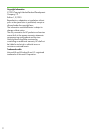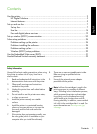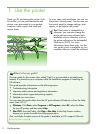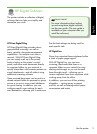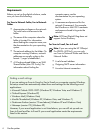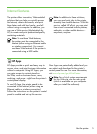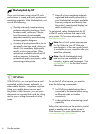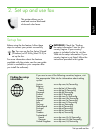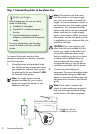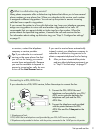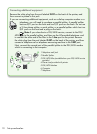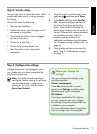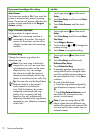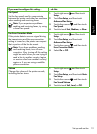Use the printer4
Finding e-mail settings
If you are setting up Scan to E-mail or Fax to E-mail on a computer running Windows,
the setup wizard can automatically detect the e-mail settings for the following e-mail
applications:
• Microsoft Outlook 2003–2007 (Windows XP, Windows Vista, and Windows 7)
• Outlook Express (Windows XP)
• Windows Mail (Windows Vista)
• Mozilla Thunderbird (Windows XP, Windows Vista, and Windows 7)
• Qualcomm Eudora (version 7.0 and above) (Windows XP and Windows Vista)
• Netscape (version 7.0) (Windows XP)
However, if your e-mail application is not listed above, you can still set up and use
Scan to E-mail and Fax to E-mail if your e-mail application meets the requirements
listed in this section.
Requirements
Before you set up the digital solutions, make
sure you have the following:
For Scan to Network Folder, Fax to Network
Folder
•
Appropriate privileges on the network.
You must have write access to the
folder.
•
The name of the computer where the
folder is located. For information
about nding the computer name, see
the documentation for your operating
system.
•
The network address for the folder. On
computer running Windows, network
addresses are usually written in this
format: \\mypc\sharedfolder\
•
A Windows shared folder or an SMB
Shared Folder (Mac OS X only). For
information about nding the
computer name, see the
documentation for your operating
system.
•
A username and password for the
network (if necessary). For example,
the Windows or Mac OS X username
and password used to log onto the
network.
Note: HP Direct Digital Filing does not
support Active Directory.
For Scan to E-mail, Fax to E-mail
Note: If you are using the HP Ofcejet
Pro 8500A (A910a-f), you can only
use Scan to Network Folder and Fax to
Network Folder.
•
A valid e-mail address
•
Outgoing SMTP server information
•
An active Internet connection