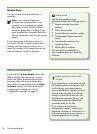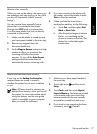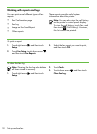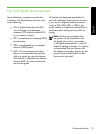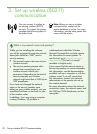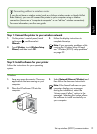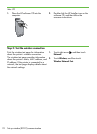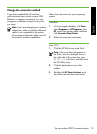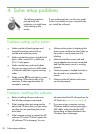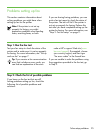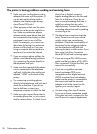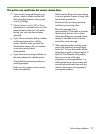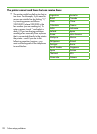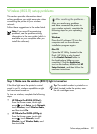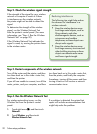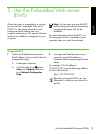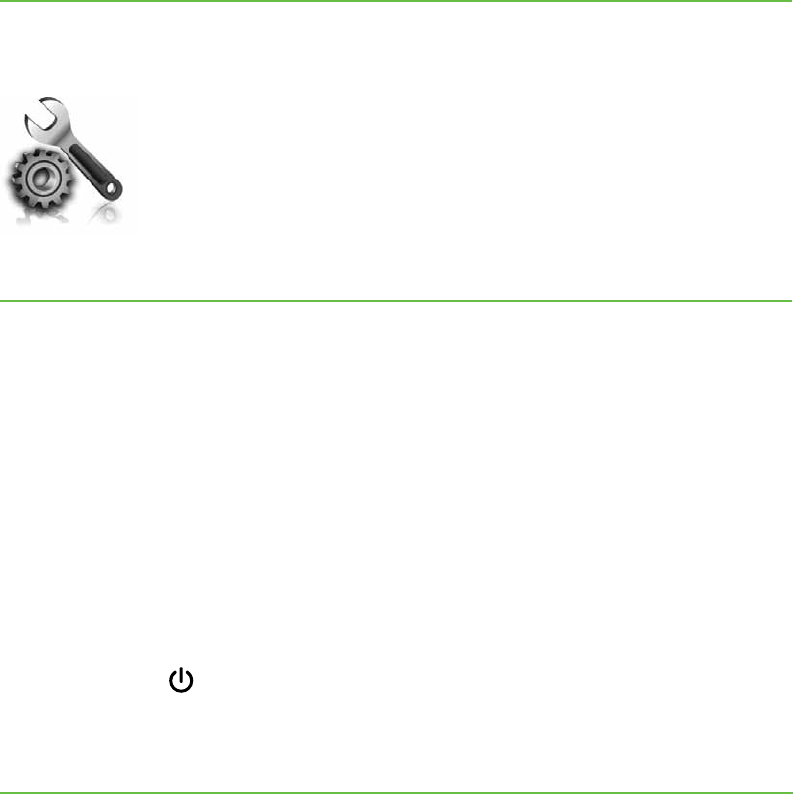
Solve setup problems24
Problems installing the software
•
Before installing software, make sure
that all other programs are closed.
•
If the computer does not recognize the
path to the CD drive that you type, make
sure that you are specifying the correct
drive letter.
•
If the computer cannot recognize the HP
software CD in the CD drive, inspect the
HP software CD for damage. You can
Problems setting up the printer
•
Make sure that all packing tape and
material have been removed from
outside and inside the printer.
•
Make sure that the printer is loaded with
plain, white, unused A4- or Letter-size
(8.5x11 inch) paper.
•
Make sure that any cords and cables
that you are using (such as a USB cable
or Ethernet cable) are in good working
order.
•
Make sure the (Power) light is on and
not blinking. When the printer is rst
turned on, it takes approximately 45
seconds to warm up.
4. Solve setup problems
The following sections
provide help with
problems you might have
while setting up the
printer.
If you need more help, see the user guide
(which is available on your computer after
you install the software).
•
Make sure the printer is displaying the
home screen and that no other lights on
the printer’s control panel are lit or
blinking.
•
Make sure that the power cord and
power adapter are securely connected
and that the power source is working
properly.
•
Make sure paper is loaded correctly in
the tray and is not jammed in the
printer.
•
Make sure that all latches and covers
are closed properly.
also download the HP software from the
HP Web site (www.hp.com/support).
•
If you are using a computer running
Windows and are connecting using a
USB cable, make sure that the USB
drivers have not been disabled in the
Windows Device Manager.