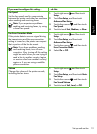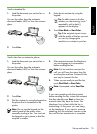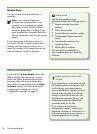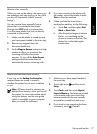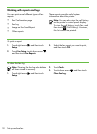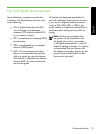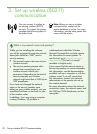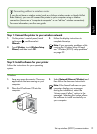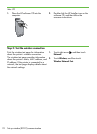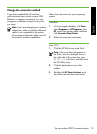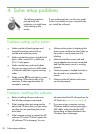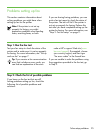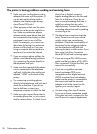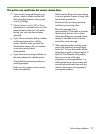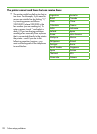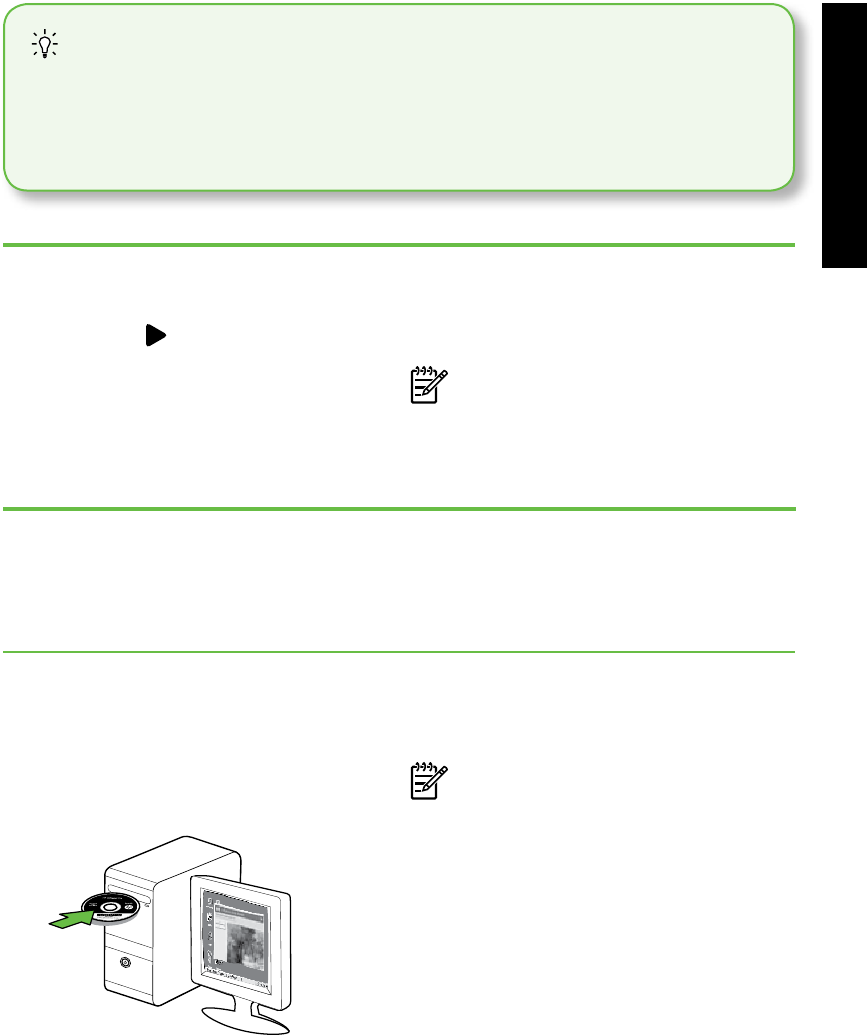
Set up wireless (802.11) communication 21
English
Windows
1. Save any open documents. Close any
applications that are running on your
computer.
2. Place the HP software CD into the
computer.
Step 2: Install software for your printer
Follow the instructions for your operating
system.
3. Select Network (Ethernet/Wireless) and
then follow the onscreen instructions.
Note: If the rewall software on your
computer displays any messages
during the installation, select the
“always permit/allow” option in the
messages. Selecting this option allows
the software to install successfully on
your computer.
Step 1: Connect the printer to your wireless network
1. On the printer’s control panel, touch
right arrow , and then select
Network.
2. Touch Wireless, touch Wireless Setup
Wizard, and then touch OK.
3. Follow the display instructions to
complete the setup.
Note: If you encounter problems while
running the Wireless Setup Wizard,
see ”Wireless (802.11) setup problems”
on page 29.
Connecting without a wireless router
If you do not have a wireless router (such as a Linksys wireless router or Apple AirPort
Base Station), you can still connect the printer to your computer using a wireless
connection (known as a “computer-to-computer” or an “ad hoc“ wireless connection).
For more information, see the user guide.