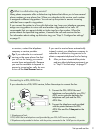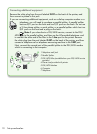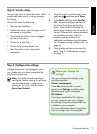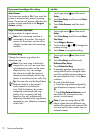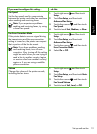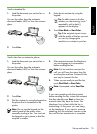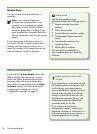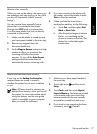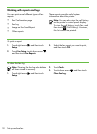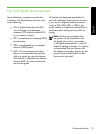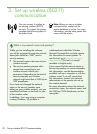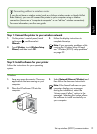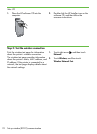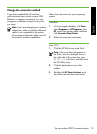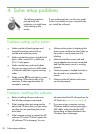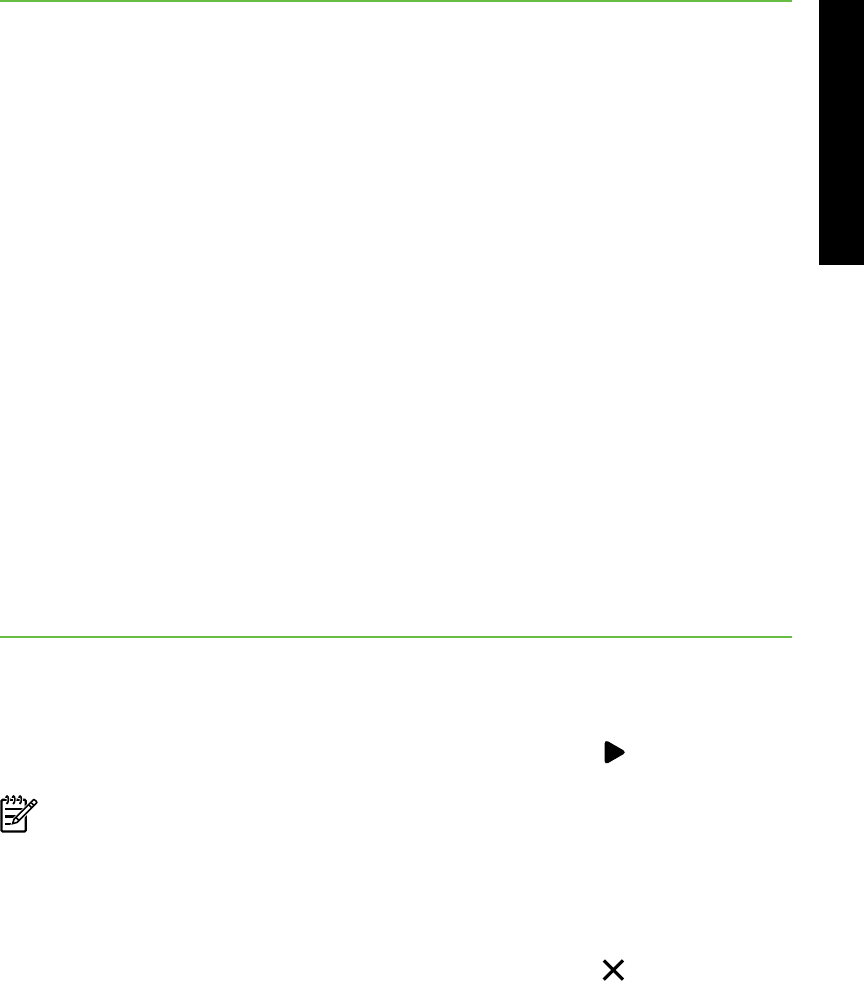
Set up and use fax 17
English
Reprint received faxes from memory
If you turn on the Backup fax Reception,
received faxes are stored in memory,
whether the printer has an error condition
or not.
Note: All faxes stored in memory are
deleted from memory when you turn off
the power. For more information about
using this feature, see the user guide
(which is available on your computer
after you install the software).
Receive a fax manually
When you are on the phone, the person you
are speaking with can send you a fax while
you are still connected (called “manual
faxing”).
You can receive faxes manually from a
phone that is connected to the printer
(through the 2-EXT port) or a phone that
is on the same phone line (but not directly
connected to the printer).
1. Make sure the printer is turned on and
you have paper loaded in the main tray.
2. Remove any originals from the
document feeder tray.
3. Set the Rings to Answer setting to a high
number to allow you to answer the
incoming call before the printer
answers. Or turn off the Auto Answer
setting so that the printer does not
automatically answer incoming calls.
4. If you are currently on the phone with
the sender, instruct the sender to press
Start on their fax machine.
5. When you hear fax tones from a
sending fax machine, do the following:
a. Touch Fax, and then select Start
Black or Start Color.
b. After the printer begins to receive
the fax, you can hang up the
phone or remain on the line. The
phone line is silent during fax
transmission.
1. Make sure you have paper loaded in
the main tray.
2. Touch right arrow and then touch
Setup.
3. Touch Tools, and then touch Reprint
Faxes in Memory. The faxes are printed
in the reverse order from which they
were received with the most recently
received fax printed rst, and so on.
4. If you want to stop reprinting the faxes
in memory, touch (Cancel).