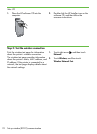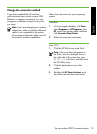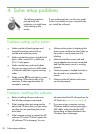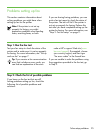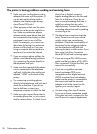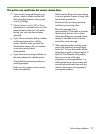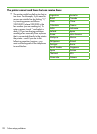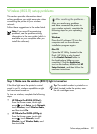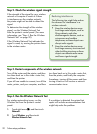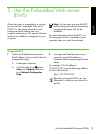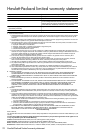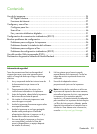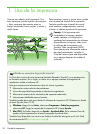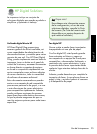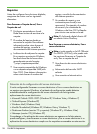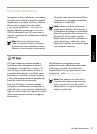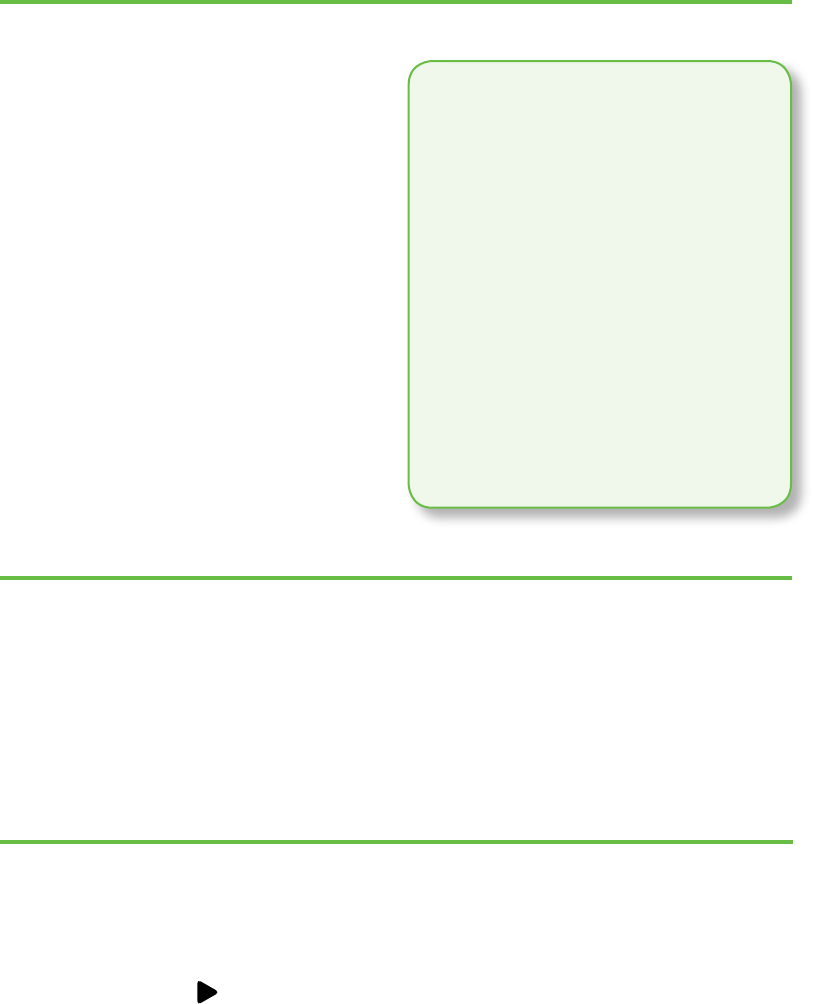
Solve setup problems30
Reducing interference
The following tips might help reduce
the chances for interference in a
wireless network:
•
Keep the wireless devices away
from large metal objects, such as
ling cabinets, and other
electromagnetic devices, such as
microwaves and cordless
telephones, as these objects can
disrupt radio signals.
•
Keep the wireless devices away
from large masonry structures and
other building structures as these
objects can absorb radio waves
and lower signal strength.
Step 4. Run the Wireless Network Test
For wireless networking issues, run the
Wireless Test from the printer’s control
panel:
1. Touch right arrow , and then touch
Network.
2. Touch Wireless, and then touch
Wireless Network Test.
If a problem is detected, the printed test
report will include recommendations that
might help solve the problem.
Step 3. Restart components of the wireless network
Turn off the router and the printer, and then
turn them back on in this order: router rst,
and then the printer.
If you still are unable to connect, turn off the
router, printer, and your computer, and then
turn them back on in this order: router rst,
then the printer, and nally the computer.
Sometimes, turning off the power and then
turning it back on will recover a network
communication issue.
Step 2. Check the wireless signal strength
If the strength of the signal for your wireless
network or computer is weak or if there
is interference on the wireless network,
the printer might not be able to detect the
signal.
To determine the strength of the wireless
signal, run the Wireless Network Test
from the printer’s control panel. (For more
information, see “Step 4. Run the Wireless
Network Test” on page 30).
If the Wireless Network Test indicates the
signal is weak, try moving the printer closer
to the wireless router.