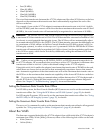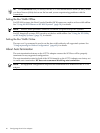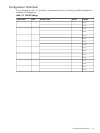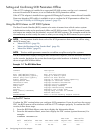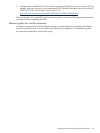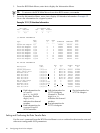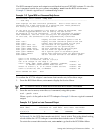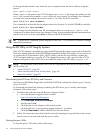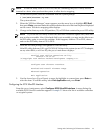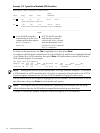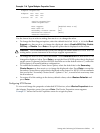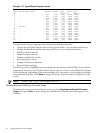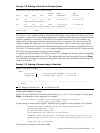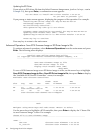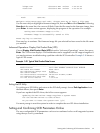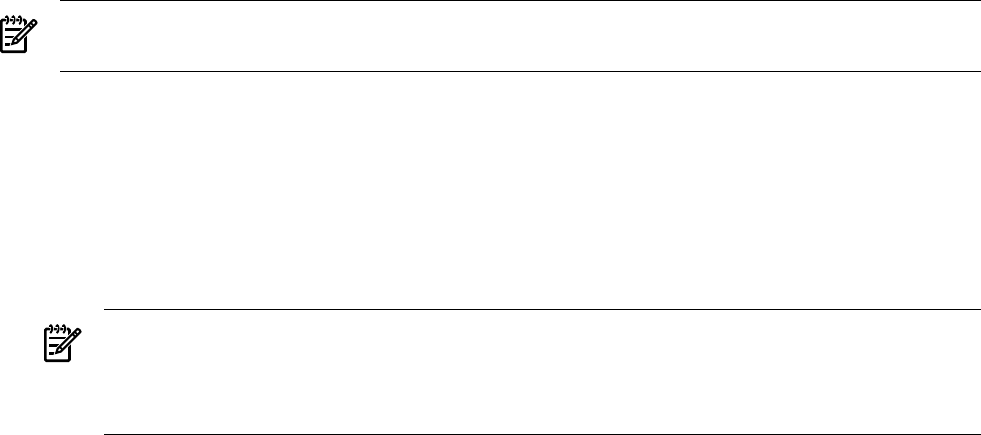
NOTE: To run the utility from a CD or DVD, the disc containing the pscsi utility must be
inserted in a drive when you boot the system, to allow device mapping.
1. To reboot the system, enter this command from the system prompt:
# /usr/sbin/shutdown -ry now
The system reboots.
2. When the “EFI Boot Manager” menu appears, use the arrow keys to highlight EFI Shell,
then press Enter; you must make this selection before the end of the timeout period displayed
on the screen. The device mapping table displays.
3. Change to the directory on the EFI partition, CD, or DVD that contains the pscsi EFI utility.
NOTE: If you run the EFI utility from a hard disk and a firmware update fails, these files
may not be recoverable. Also, if the hard disk is not accessible, you may not be able to run
the EFI utility again to correct the problem. If this happens, obtain a CD or DVD, reboot,
and run the EFI utility from a CD or DVD.
4. From the EFI shell prompt, enter pscsi to start the utility.
If the EFI utility finds any LSI Logic 53C1030 SCSI chips in the system (on an A7173A adapter,
on any other HBA, or as Core-IO), the pscsi main menu displays:
-----------------------------------------------------------------
Parallel SCSI Offline Operations Utility
Version 1.02.01.00
(C)Copyright 2004 Hewlett-Packard Development Company,L.P.
-----------------------------------------------------------------
Configure SCSI Ultra320 Interface
Download and Install Firmware Image
Advanced Operation
Exit Application
5. Use the Arrow keys (Up or Down) to move the highlight to a menu item; press Enter to
select the item. To exit this utility, select Exit Application and press Enter.
Configuring the SCSI Ultra320 Interface
From the pscsi main menu, select Configure SCSI Ultra320 Interface. A menu listing the
available SCSI Ultra320 controllers appears. Example 3-5 shows the list of available controllers
on a typical system:
Setting and Confirming SCSI Parameters Offline 33