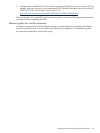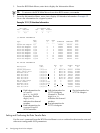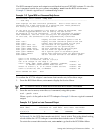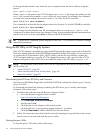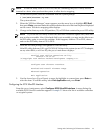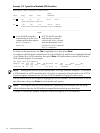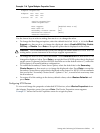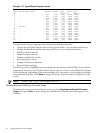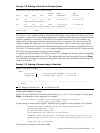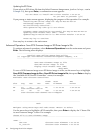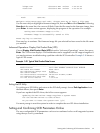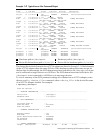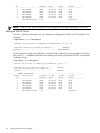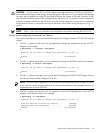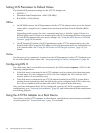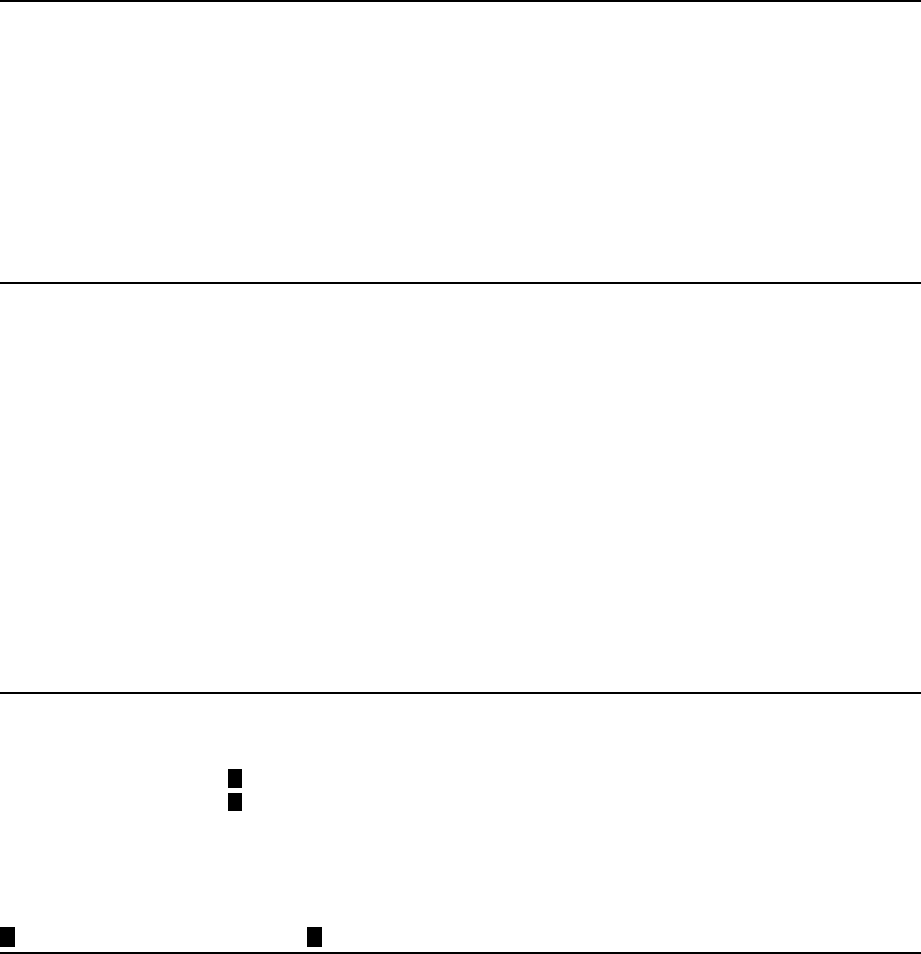
Example 3-8 Selecting a Controller for Firmware Update
Available SCSI Ultra320 Controllers
Flash SCSI EFI
Slot Seg Bus Dev Part Firmware Driver
-------------------------------------------------------------------
XX 00 20 01 No 1.03.06.00 1.02.09.00
SCSI Ultra320 Core-IO
01 00 80 01 Yes 1.03.35.65 1.04.02.00
SCSI Ultra320 Dual-Channel PCI-X Adapter
------------------------------------------------------------------
Select All Back
The Flash Part column indicates whether the EFI utility can update the firmware of a SCSI
controller. A value of No in this column indicates the EFI utility cannot be used to update firmware
for that controller. In Example 3-8, the first SCSI controller listed is a Core-IO controller, as
indicated by its description and the value of XX in the Slot column. You cannot use the EFI
utility to update the firmware for Core-IO SCSI controllers. The EFI utility can only perform
firmware updates on SCSI controllers that are attached to host bus adapters installed in PCI slots.
The SCSI Firmware and EFI Driver columns display the versions of the SCSI firmware and
EFI driver that are currently running on the controller.
To update the SCSI firmware or EFI driver on an A7173A adapter, use the arrow keys to highlight
the SCSI controller attached to the A7173A adapter that you want to update, then press Enter.
The EFI utility will display a directory listing from which you can select the firmware image file,
such as in Example 3-9:
Example 3-9 Selecting a Firmware Image to Download
Select Firmware Image
-----------------------------------------------------------------------
<DIR> ..
it_1030.fw
1
Ultra320 SCSI Firmware 1.03.35.65
lsimpt.rom
2
Ultra320 EFI Driver 1.04.02.00
-----------------------------------------------------------------------
Back
21
An EFI driver fileAn adapter firmware file
Updating the Adapter Firmware
If you select an Ultra320 SCSI Firmware file (such as it_1030.fw in Example 3-9), then press
Enter, a confirmation screen appears. For example
You are about to install SCSI Firmware version 1.03.35.65
Do you want to proceed? (y/n)
If you press y, a status screen appears, displaying the progress of the operation. For example:
Installing SCSI Firmware Image for Seg:00 Bus:80 Dev:01
Percentage Complete - 100%
Re-initializing controller...
This operation may take up to one minute.
Firmware Image Installation successful for Seg:00 Bus:80 Dev:01
Updated Seg:00 Bus:80 Dev:01 to SCSI Firmware Version 1.03.35.65
Press any key to continue
Press any key to return to the main menu.
Setting and Confirming SCSI Parameters Offline 37