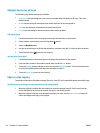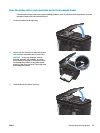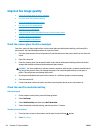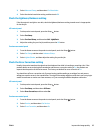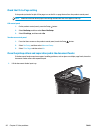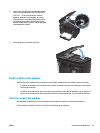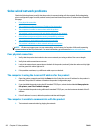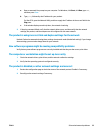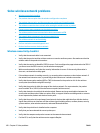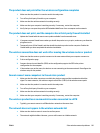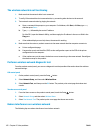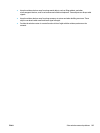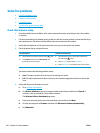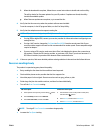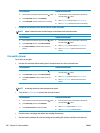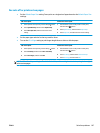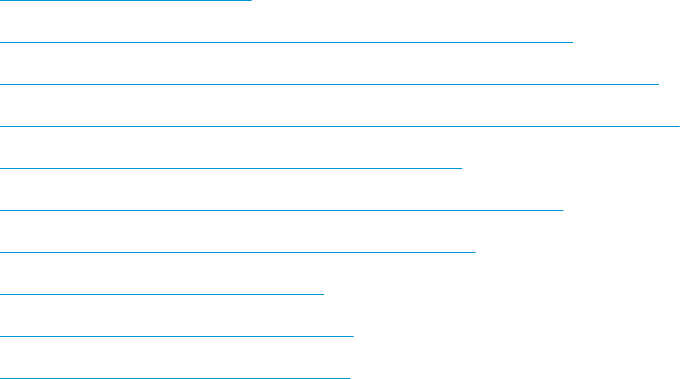
Solve wireless network problems
●
Wireless connectivity checklist
●
The product does not print after the wireless configuration completes
●
The product does not print, and the computer has a third-party firewall installed
●
The wireless connection does not work after moving the wireless router or product
●
Cannot connect more computers to the wireless product
●
The wireless product loses communication when connected to a VPN
●
The network does not appear in the wireless networks list
●
The wireless network is not functioning
●
Perform a wireless network diagnostic test
●
Reduce interference on a wireless network
Wireless connectivity checklist
●
Verify that the network cable is not connected.
●
Verify that the product and the wireless router are turned on and have power. Also make sure that the
wireless radio in the product is turned on.
●
Verify that the service set identifier (SSID) is correct. Print a configuration page to determine the SSID. If
you are not sure the SSID is correct, run the wireless setup again.
●
With secured networks, verify that the security information is correct. If the security information is
incorrect, run the wireless setup again.
●
If the wireless network is working correctly, try accessing other computers on the wireless network. If
the network has Internet access, try connecting to the Internet over a wireless connection.
●
Verify that the encryption method (AES or TKIP) is the same for the product as it is for the wireless
access point (on networks using WPA security).
●
Verify that the product is within the range of the wireless network. For most networks, the product
must be within 30 m (100 ft) of the wireless access point (wireless router).
●
Verify that obstacles do not block the wireless signal. Remove any large metal objects between the
access point and the product. Make sure poles, walls, or support columns containing metal or concrete
do not separate the product and wireless access point.
●
Verify that the product is located away from electronic devices that might interfere with the wireless
signal. Many devices can interfere with the wireless signal including motors, cordless phones, security
system cameras, other wireless networks, and some Bluetooth devices.
●
Verify that the print driver is installed on the computer.
●
Verify that you have selected the correct printer port.
●
Verify that the computer and product connect to the same wireless network.
●
For Mac OS X, verify that the wireless router supports Bonjour.
100 Chapter 8 Solve problems ENWW