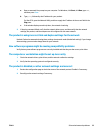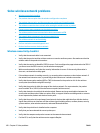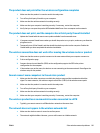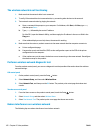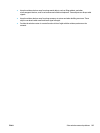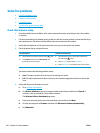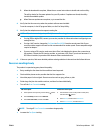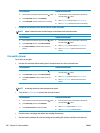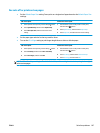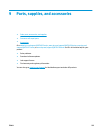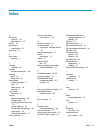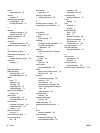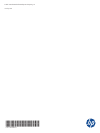Fax cuts off or prints on two pages
●
Set the Default Paper Size setting. Faxes print on a single size of paper based on the Default Paper Size
settings.
LCD control panel Touchscreen control panel
1. On the product control panel, press the Setup
button.
2. Select System Setup, and then select Paper Setup.
3. Select Def. Paper Size, and then select the correct
setting.
1. From the Home screen on the product control panel,
touch the Setup
button.
2. Select System Setup, and then select Paper Setup.
3. Select Paper Size, and then select the correct setting.
●
Set the paper type and size for the tray used for faxes.
●
Turn on the Fit to Page setting to print longer length faxes on letter or A4 size paper.
LCD control panel Touchscreen control panel
1. On the product control panel, press the Setup
button.
2. Select Fax Setup, and then select Recv. Fax Setup.
3. Select Fit to Page, and then select On.
1. From the Home screen on the product control panel,
touch the Setup
button.
2. Select Fax Setup, and then select Advanced Setup.
3. Select Fit to Page, and then select On.
NOTE: If the Fit to Page setting is off and the Default Paper Size setting is set to Letter, a Legal-size original
prints on two pages.
ENWW Solve fax problems 107