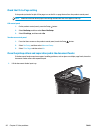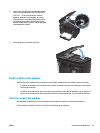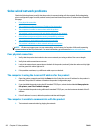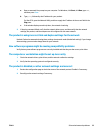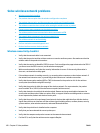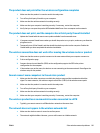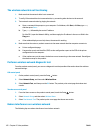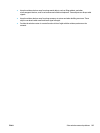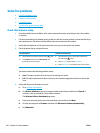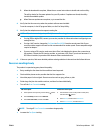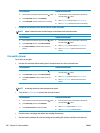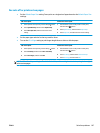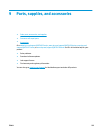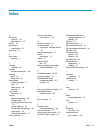Solve fax problems
●
Check the hardware setup
●
Faxes are sending slowly
●
Fax quality is poor
●
Fax cuts off or prints on two pages
Check the hardware setup
●
Several possible fixes are available. After each recommended action, retry faxing to see if the problem
is resolved.
●
For best results during fax problem solving, make sure the line from the product is connected directly to
the wall phone port. Disconnect all other devices that are connected to the product.
1. Verify that the telephone cord is connected to the correct port on the back of the product.
2. Check the phone line by using the fax test:
LCD control panel Touchscreen control panel
1. On the product control panel, press the Setup
button.
2. Select Service, and then select Run Fax Test. The
product prints a fax test report.
1. From the Home screen on the product control panel,
touch the Setup
button.
2. Select Service, and then select Fax Service.
3. Select Run Fax Test. The product prints a fax test report.
The report contains the following possible results:
●
Pass: The report contains all of the current fax settings for review.
●
Fail: The report indicates the nature of the error and contains suggestions for how to resolve the
issue.
3. Verify that the product firmware is current:
a. Go to
www.hp.com/support.
b. Click Drivers & Software, type your product number in the window, and then click Search. If
necessary, click your model in a list of similar products.
The Software & Driver Downloads page opens.
c. Select your operating system from the drop-down menu, and then click Next.
d. Click the plus sign next to Firmware, and then click HP LaserJet Firmware Update Utility.
e. Click Download.
104 Chapter 8 Solve problems ENWW