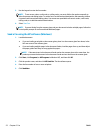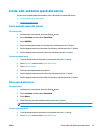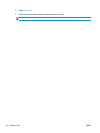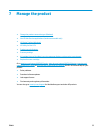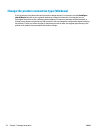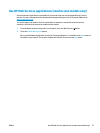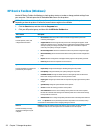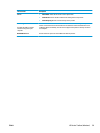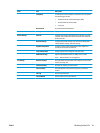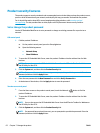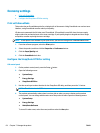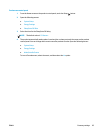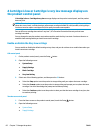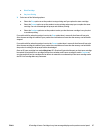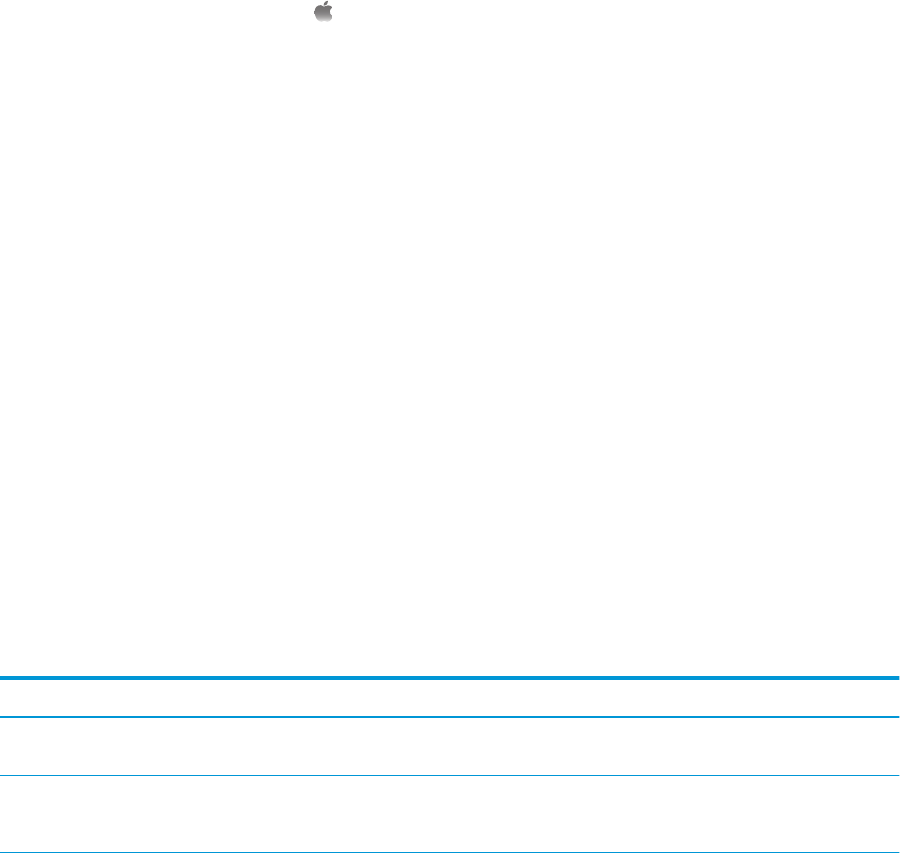
HP Utility for Mac OS X
Use the HP Utility for Mac OS X to view or change product settings from your computer.
You can use the HP Utility when the product is connected with a USB cable or is connected to a TCP/IP-based
network.
Open the HP Utility
From the Finder, click Applications, click Hewlett-Packard, and then click HP Utility.
If HP Utility is not included, use the following procedure to open it:
1. At the computer, open the Apple
menu, click the System Preferences menu, and then click the Print
& Fax icon or the Print & Scan icon.
2. Select the product in the left side of the window.
3. Click the Options & Supplies button.
4. Click the Utility tab.
5. Click the Open Printer Utility button.
HP Utility features
The HP Utility toolbar is at the top of every page. It includes these items:
●
Devices: Click this button to show or hide Mac products found by the HP Utility in the Printers pane at
the left side of the screen.
●
All Settings: Click this button to return to the HP Utility main page.
●
HP Support: Click this button to open a browser and go to the HP support Web site for the product.
●
Supplies: Click this button to open the HP SureSupply Web site.
●
Registration: Click this button to open the HP registration Web site.
●
Recycling: Click this button to open the HP Planet Partners Recycling Program Web site.
HP Utility consists of pages that you open by clicking in the All Settings list. The following table describes the
tasks that you can perform with HP Utility.
Menu Item Description
Information and Support Supplies Status Show the product supplies status and provides links for ordering
supplies online.
Device Information Show information about the currently selected product, including
the product Service ID (if assigned), the firmware version (FW
Version), the Serial Number, and the IP address.
60 Chapter 7 Manage the product ENWW