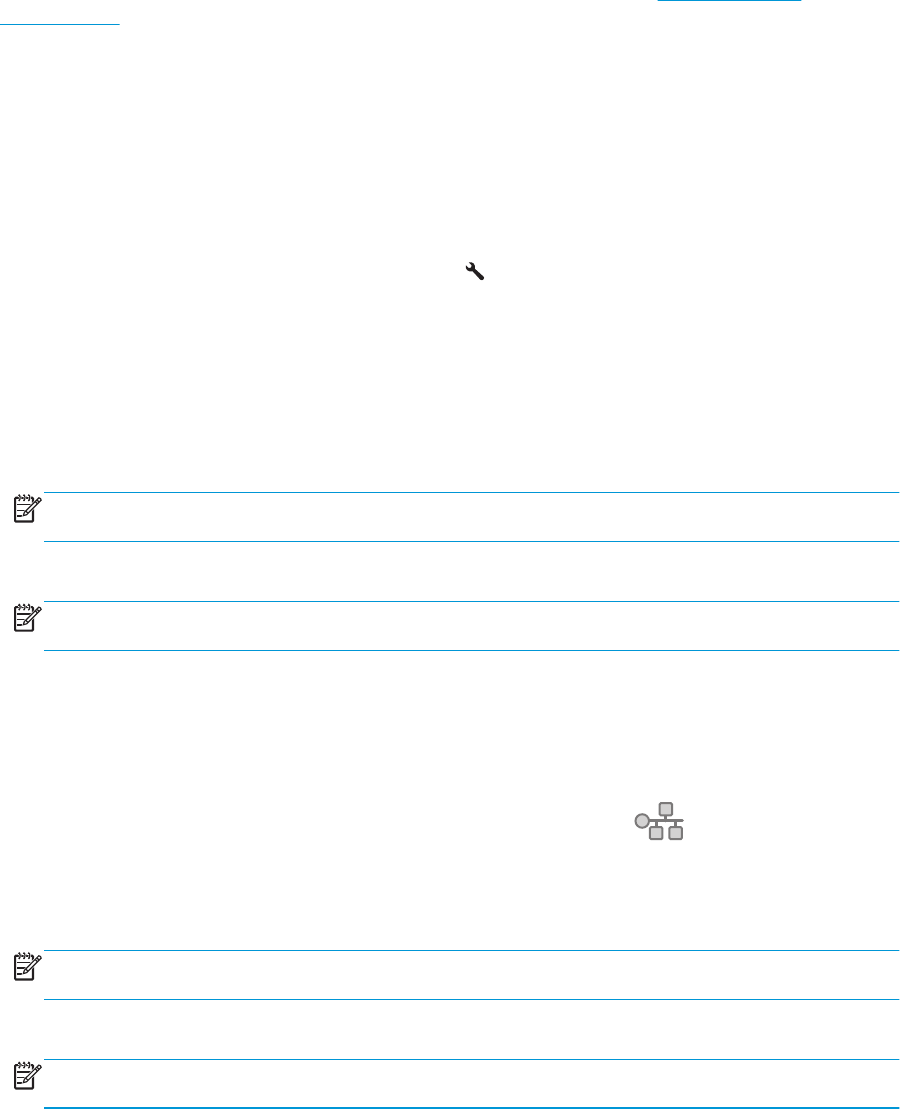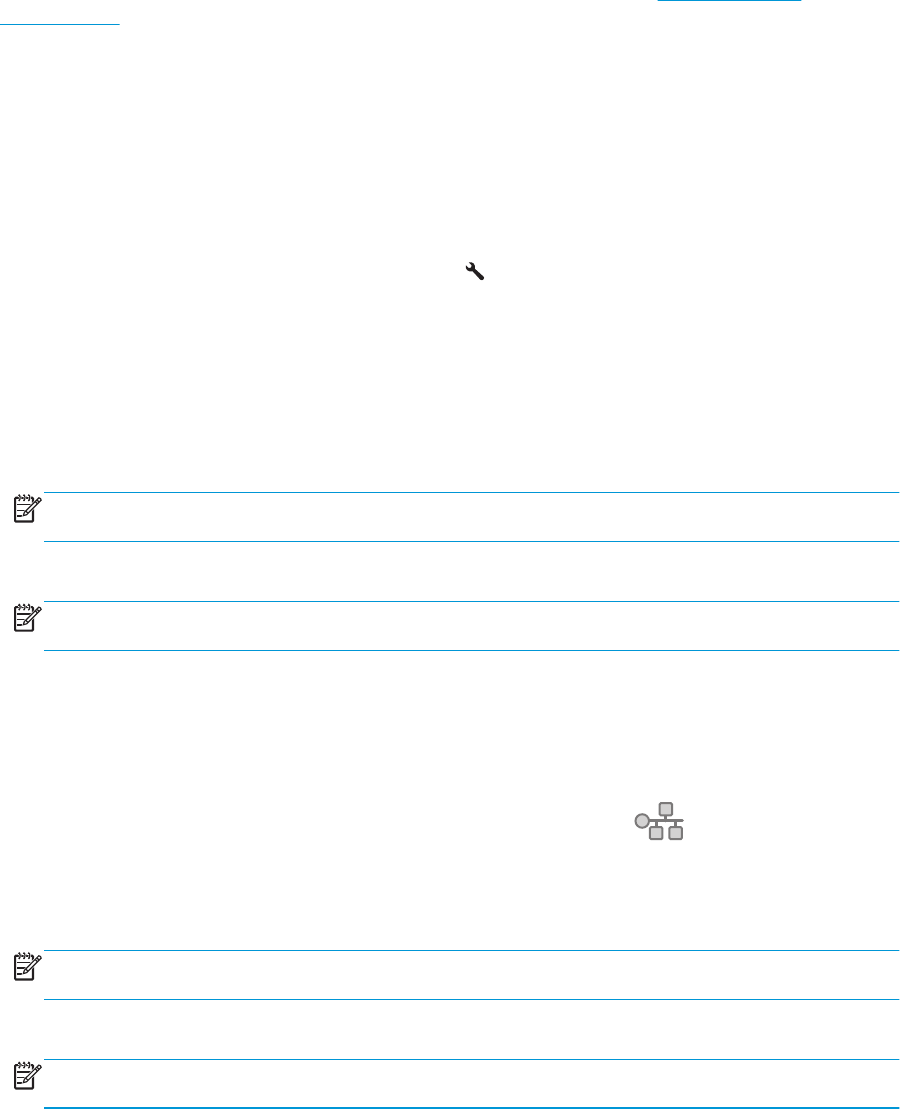
Product security features
The product supports security standards and recommended protocols that help you keep the product secure,
protect critical information on your network, and simplify the way you monitor and maintain the product.
For in-depth information about HP's secure imaging and printing solutions, visit
www.hp.com/go/
secureprinting. The site provides links to white papers and FAQ documents about security features.
Set or change the product password
Use the HP Embedded Web Server to set a password or change an existing password for a product on a
network.
LCD control panel
1. Find the product IP address.
a. On the product control panel, press the Setup
button.
b. Open the following menus:
●
Network Setup
●
Show IP Address
2. To open the HP Embedded Web Server, enter the product IP address into the address line of a Web
browser.
NOTE: You can also access the HP Embedded Web Server from the HP Device Toolbox for Windows or
the HP Utility for Mac OS X.
3. Click the System tab, and then click the Product Security link.
NOTE: If a password has previously been set, you are prompted to provide the password. Enter the
password, and then click the Apply button.
4. Enter the new password in the New Password box and in the Verify Password box.
5. At the bottom of the window, click the Apply button to save the password.
Touchscreen control panel
1.
From the Home screen on the product control panel, touch the Network
button to find the
product IP address.
2. To open the HP Embedded Web Server, enter the product IP address into the address line of a Web
browser.
NOTE: You can also access the HP Embedded Web Server from the HP Device Toolbox for Windows or
the HP Utility for Mac OS X.
3. Click the System tab, and then click the Product Security link.
NOTE: If a password has previously been set, you are prompted to provide the password. Enter the
password, and then click the Apply button.
62 Chapter 7 Manage the product ENWW