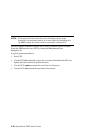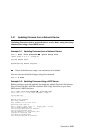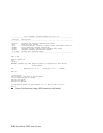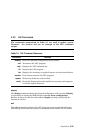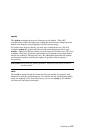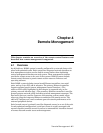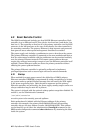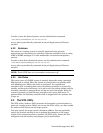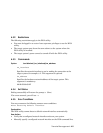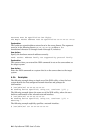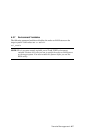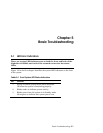4-2 AlphaServer DS20L User’s Guide
4.2 Basic Remote Control
The DS20L motherboard includes two Intel i82559 Ethernet controllers. Each
controller is on a different host PCI bus (device 4 on host bus 0 and device 3 on
host bus 1). The controller on host bus 0 is the primary controller (and its RJ45
connector is the left-hand one on the rear of the chassis; the other controller is
the secondary controller. The primary Ethernet is kept separate and protected
from general access when special management functions are enabled.
The power supply unit includes a pushbutton to start or shut down the system.
The primary Ethernet controller is connected to the same motherboard logic so
that the same control available with the pushbutton can be exercised remotely
over the primary Ethernet network. This remote power-up/down does not
require any software intervention (except to leave the Ethernet controller itself
enabled). Normal Ethernet traffic can share the primary controller without
affecting the power-up/down function.
The primary Ethernet controller is optionally configured to implement
privileged operations such as secure login and server control commands.
4.2.1 Startup
When enabled for remote power control, the AlphaServer DS20L primary
Ethernet controller EEPROM is programmed to enable recognition of a unique
per system wake-up packet Ethernet message that will assert the WOL signal
to the power sequencing logic. Both the power sequencer and the primary
Ethernet controller are powered by the power supply standby output and so are
always enabled so long as main AC is present.
The system is shipped with the optional wakeup packet recognition disabled. To
enable it, use the administrative command
/usr/sbin/cs20wolon
on each system to be remotely powered up/down.
Each motherboard is labeled with the Ethernet address of the primary
controller (for example, the primary 00:02:56:00:00:FD and the secondary
controller always the next address in order, 00:02:56:00:00:FE). This address
can be found by use of either the administrative ifconfig(8) command or the
SRM console configuration command show devices or by examining the label
inside the system.