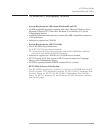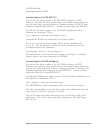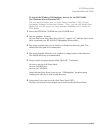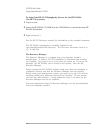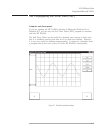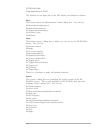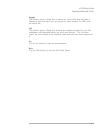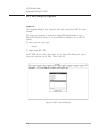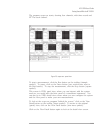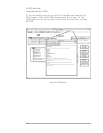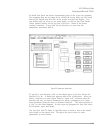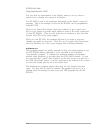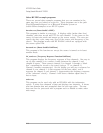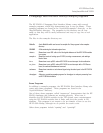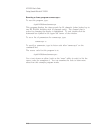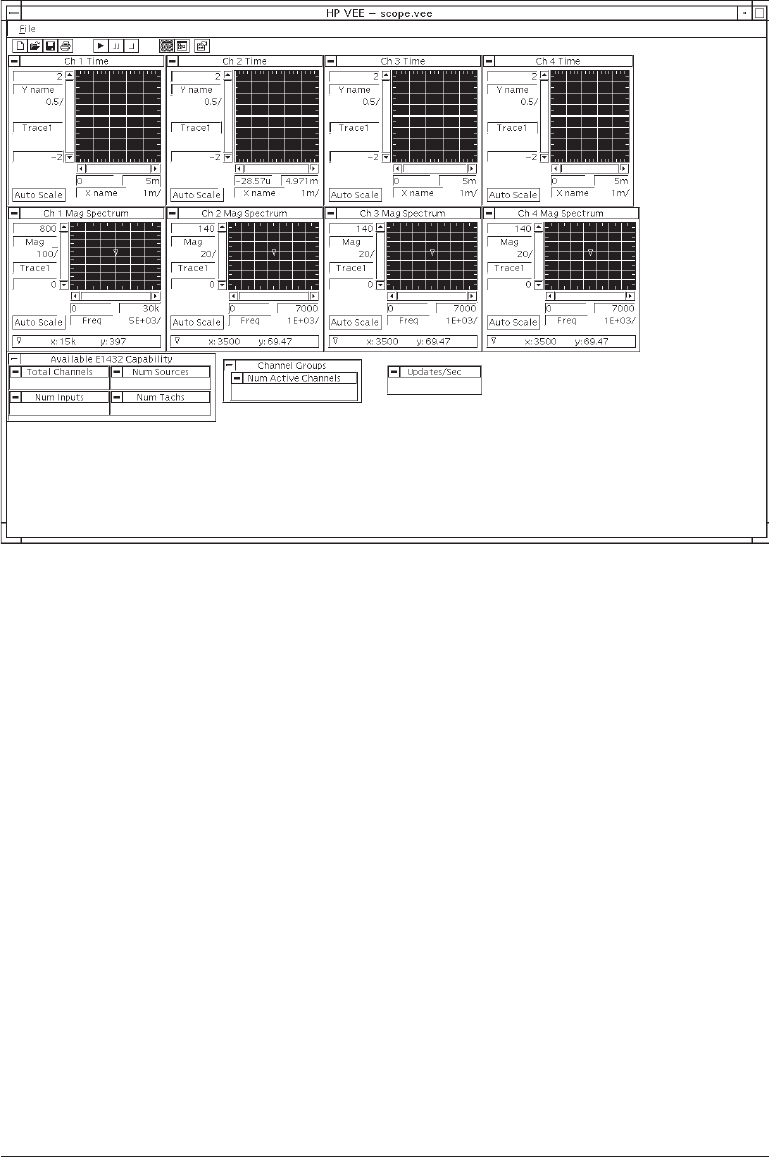
The program scope.vee starts, showing four channels, with time record and
FFT for each channel.
To start a measurement, click the Run button on the toolbar (triangle
symbol). To pause, click on the Pause button (two vertical bars, next to
the Run button). To stop the measurement, click the Stop button (square
symbol).
This screen is VEE’s panel view, where you can interact with the system
much as you would with the front panel of a standalone instrument. You
can also go to VEE’s detail view screen where you can configure the system
and the view panel to make your own measurements.
To look at the scope.vee program “behind the scenes,” click on the View
Detail button on the toolbar (chart symbol). To return to the original
(panel) view, click on the View Panel button (sine wave symbol).
Click on the View Detail button again to look at the detail view screen.
Figure 2-3: scope.vee - panel view
HP E1432A User's Guide
Getting Started With the HP E1432A
2-11