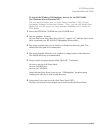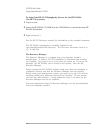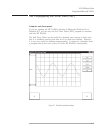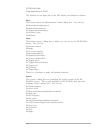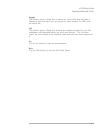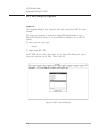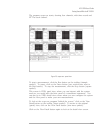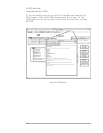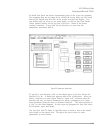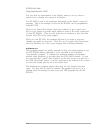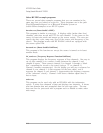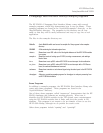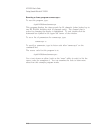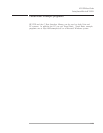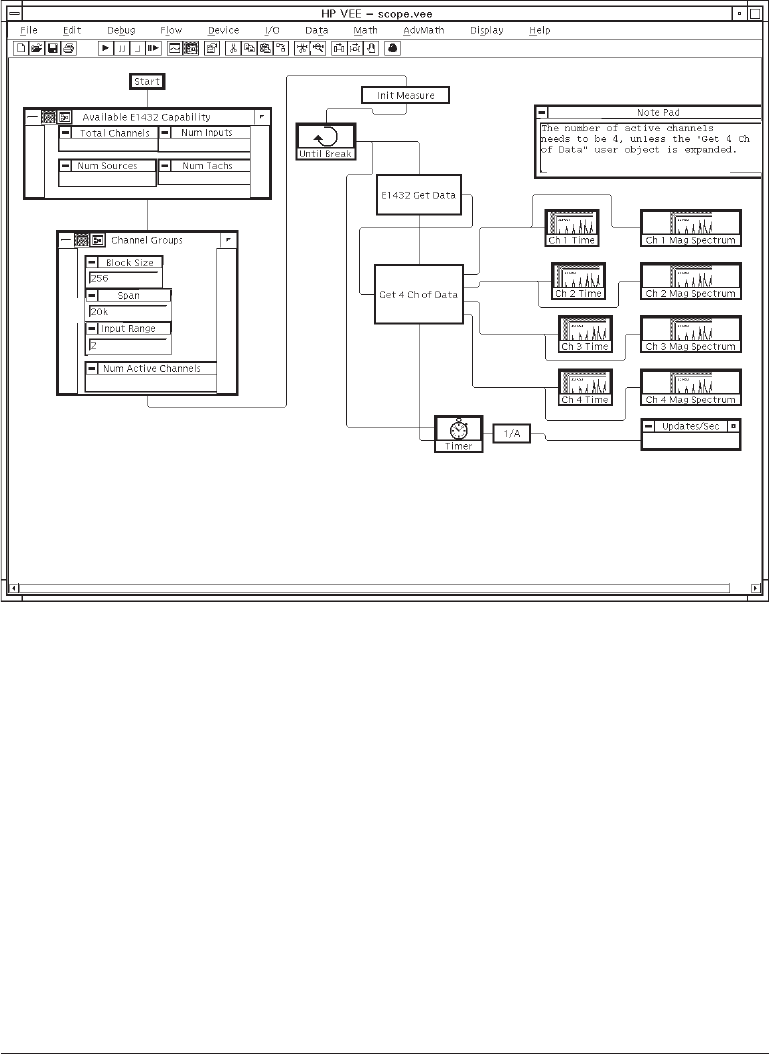
In detail view there are boxes representing parts of the scope.vee program.
For programs that are too large to be viewed all at one time, use the scroll
bars at the bottom and left side of the screen to scroll the display. You
can double-click on a box to see more detail, or click on the View Detail
(chart symbol) button on the top bar of the box. Some of the boxes
contain a function. If you click on the function you can view the
parameters associated with it.
To specify a new function, click on the blank space in the box where the
function is to be. A dialog box appears with a list of functions. After you
select a function you can choose Panel to “hard code” constants that the
function will use, or choose Parameters to allow a parameter to be input
from elsewhere (from the user or another function). The input appears as
a “pin” on the chart diagram. In the scope.vee program the user can select
the blocksize, span, and range.
You can click Add To Panel in the Edit menu to make a box in the detail
view visible on the panel view. This gives the user access to enter
parameters or view results.
Figure 2-5: scope.vee - detail view
HP E1432A User's Guide
Getting Started With the HP E1432A
2-13