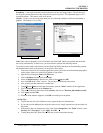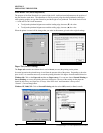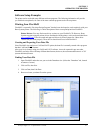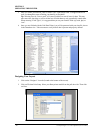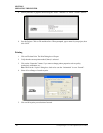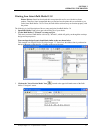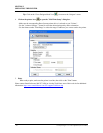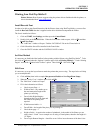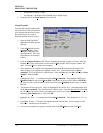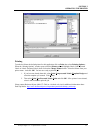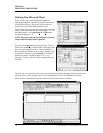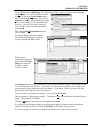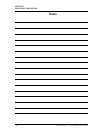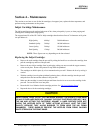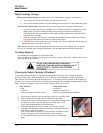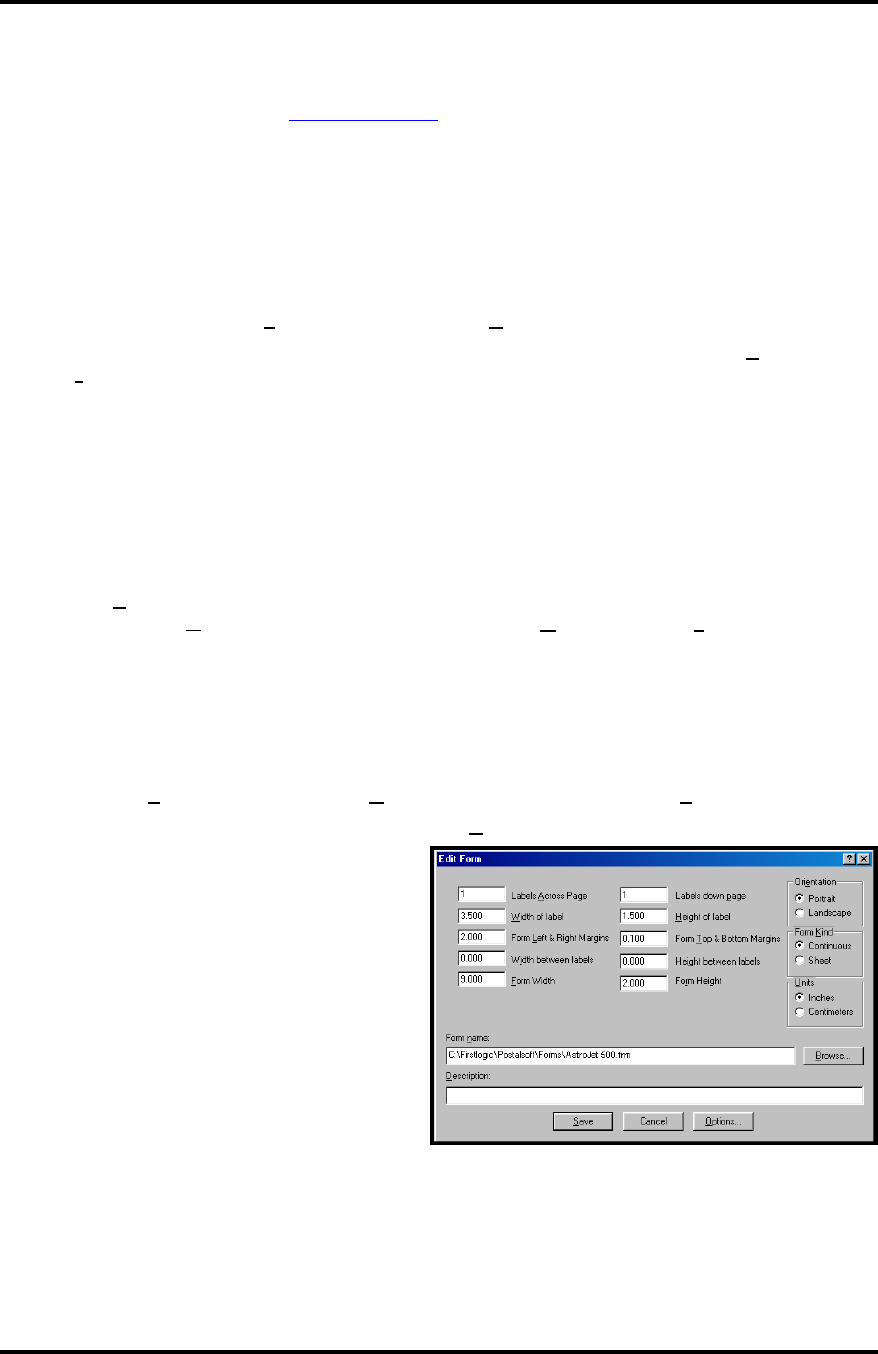
SECTION 3
OPERATING THE PRINTER
Printing from DeskTop Mailer®
Printer Drivers: Rena Systems suggests using the printer drivers distributed with the printer, or
drivers downloaded from www.renausa.com.
Install Barcode Font
In order to be able to print Postal Barcodes with the Printer, when using DeskTop Mailer
®
, you must first
install the BarCode USPS font that is supplied on the driver disk that accompanied the Printer.
The font is installed as follows:
1. Click on START, then Settings, and then open the Control Panel.
2. Double click on the FONTS folder. When the fonts folder window opens, click on F
ile and then
I
nstall New Font...
3. The “Add Fonts” window will open. Find the “BCUSPS.ttf” file on the CD and select it.
4. Click OK and the font will be installed in the Fonts folder.
5. Close the FONTS window and the CONTROL PANEL window.
Set Print Method
It is necessary to disable the label toolbox before printing with the Printer using DeskTop Mailer
®
. To do
this click on T
ools and when the “Options” window opens click on Printing Method..... Under “Printing
Engine” activate the “D
isable Label Toolbox” option. Then click OK. Next click Close.
Edit Form
It is necessary to set up the layout form to match the printer that you are using. The steps below will help
you to accomplish this:
1. Click on Print, then in this example Non-presorted Labels and then Page/Form Setup...
2. When the “Select Form” window opens click on E
dit.
3. The “Edit Form” window will open.
4. Fill in the information as follows:
a. Labels Across Page = 1
b. Width of label = any number up to
the maximum print length of the
printer you are using.
c. Form Left & Right Margins=
depends on the size of the form and
the width of the printing area
required.
d. Width between labels = 0.
e. Form Width = the length of the piece you are printing on.
f. Labels down page = 1
g. Height of label = is equal to the number of printheads, in the model of the Printer you are
using, times 1/2-inch. In our example we are using a 3-head printer, therefore the height is 1-
1/2 inches.
h. Form Top & Bottom Margins = should be set at 0.100 to insure that none of the data is lost.
Envelope Imager 1.5/1.5+ Operations Rev. 6/7/2007
33