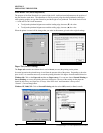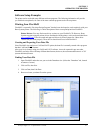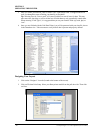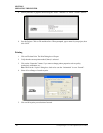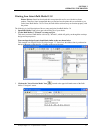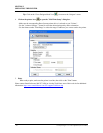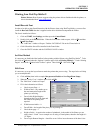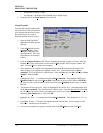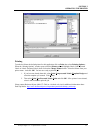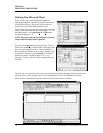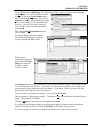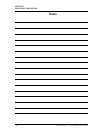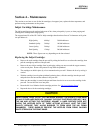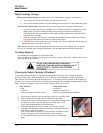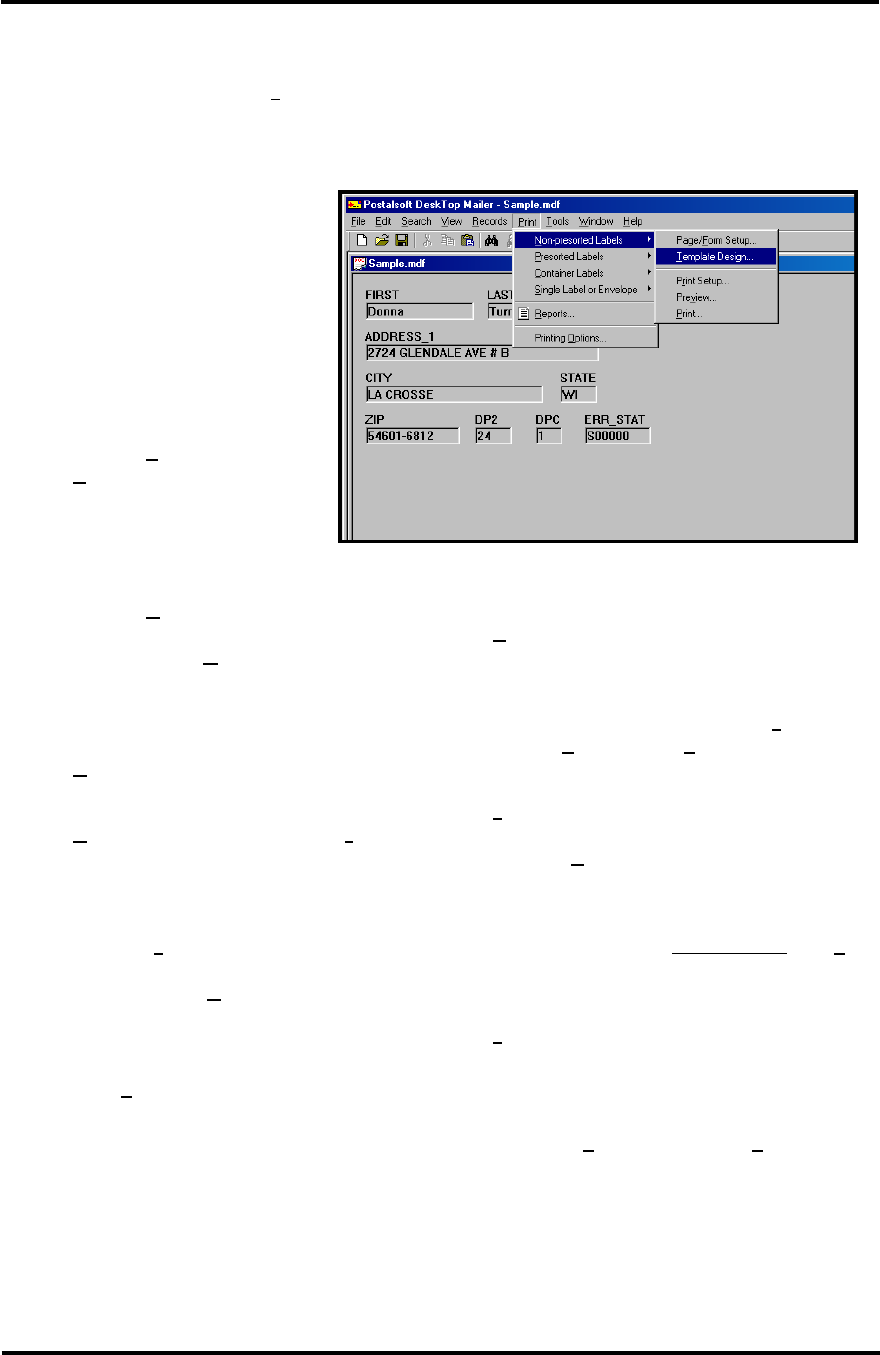
SECTION 3
OPERATING THE PRINTER
i. Height between labels = 0.000
j. Form Height = the height of the printhead area or slightly larger.
5. Name the form in the For
m name box and click OK.
Create Layout
Once the Barcode font supplied with
the Printer Driver Disk is installed on
your computer and the form is setup,
the layout that you are using in
DeskTop Mailer® must be created.
1. Open the DeskTop Mailer
®
application and then open the
Data file.
2. Click on Print and open the
T
emplate Design. (In the
example we are using Non-
presorted Labels. This same
step holds true for Presorted
Labels)
3. Click on T
emplate Design and the “Choose Template for Printing” window will open. Select the
template you wish to use from the list, then click on E
dit.. and the “Edit Template” window will
open. Or select N
ew... to create a new template.
4. In our sample we are creating a new template and placing the Barcode below the address lines.
When creating a new template first highlight “Define Font” command and click on Insert
command. The “Font Selection” window opens. Select the F
ont style, the Size, and assign a Font
N
umber. Then click OK.
5. Highlight the “Font = 1” command and click on Inse
rt command. Then highlight FIRST in the
D
atabase Fields list and click on Insert field. Repeat this for the next field, and press ENTER to
go to the next line. Once the address fields are entered on the T
emplate the next step is to add the
Barcode.
6. The barcode will become Font 2. Begin by highlighting the “Define Font” command and the click
on the Inse
rt command. The “Font Selection” window opens. Select the BarcodeUSPS font, Size
11 - 12, (choose the correct size for your application, you may use fractional numbers such as 11.5)
and assign Font Number 2 to it. Then click OK.
7. Highlight the “Font = 1” command and click on Inse
rt command. Then change the 1 in {F,1} to
2.
8. Click Save. Insert a “|” line (bar) next and then build the barcode data. In our example it is ZIP,
DP2, DPC. Finish this up with another “|”.
9. Now save your template by typing in a unique name in the File name box and Click Save.
Envelope Imager 1.5/1.5 Plus Operations (Rev.6/7/2007)
34