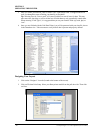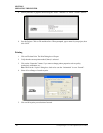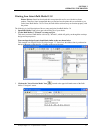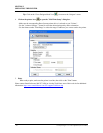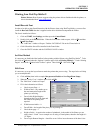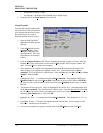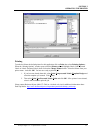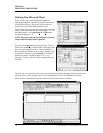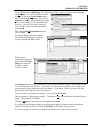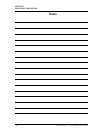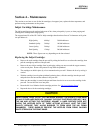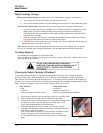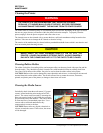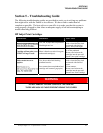SECTION 3
OPERATING THE PRINTER
Printing from Microsoft Word
If you are not using a specific program designed for
mailing applications it is possible to print your mail pieces
using Microsoft Word. This section will cover how to
layout a piece and to print from Microsoft Word.
To begin open a new page and turn on the tool bar for Mail
Merge. Under Print select the Envelope Imager 1.5/1.5+ as
the default printer. Go to Page Setu
p in the File menu.
Set all of the margins to “0”.
NOTE: The printer must be selected before you do the
setup so that the setting will be registered.
Next select the Page S
ize tab and Custom Page. The size
of the layout should be 1.5-inches high by the length of the
piece you are intending to print on. In our example we
have selected the width of a # 10 envelop, 9.5-inches. The
orientation of the piece is always Portrait. The effective
printing area of the Envelope Imager 1.5/1.5+ is 1.5-
inches by 14-inches. When you have completed this step
click OK.
The next step is to create a text box so that you can position the address the proper distance from the lead
edge of the piece. Once the page layout is set, you might want to save it as a template for use later.
When you have completed the steps above the layout should look like the one below.
Envelope Imager 1.5/1.5 Plus Operations (Rev.6/7/2007)
36