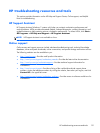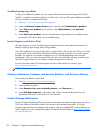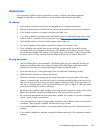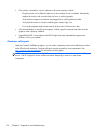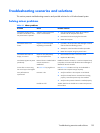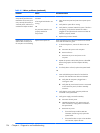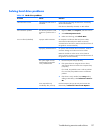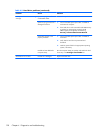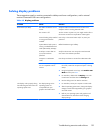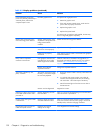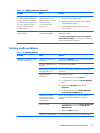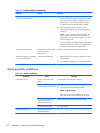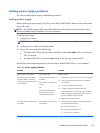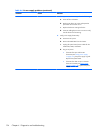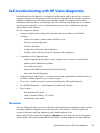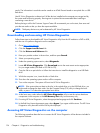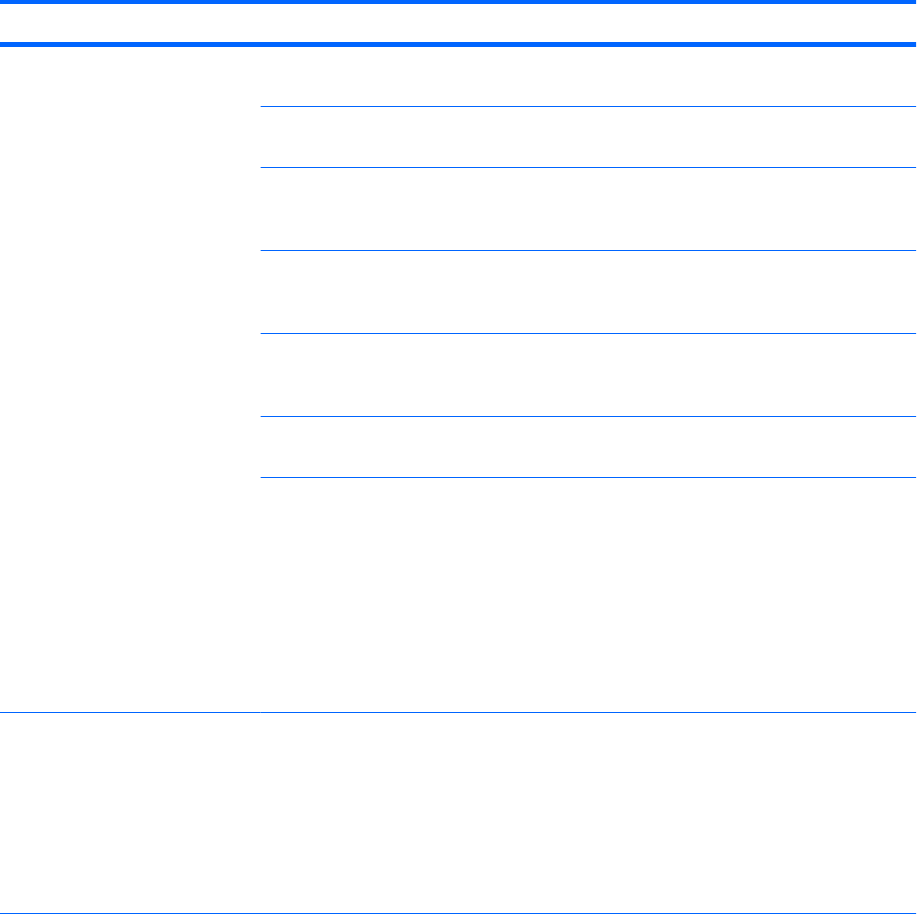
Solving display problems
These suggestions apply to monitors connected to desktop and tower configurations, and to external
monitors connected to all-in-one configurations.
Table 4-3 Display problems
Problem Cause Solution
Blank screen (no video). The cable connections are not
correct.
Verify the cable connections from the monitor to the
computer and to a working electrical outlet.
The monitor is off. Turn the monitor on (LED is on). You might need to refer to
the monitor manual for an explanation of LED signals.
Screen blanking utility installed
or energy saver features
enabled.
Press a key or the mouse button and, if set, enter your
password.
System ROM is bad; system is
running in FailSafe Boot Block
mode (indicated by 8 beeps).
Reflash the ROM using a SoftPaq.
Fixed-sync monitor does not
sync at the resolution
specified.
Verify that the monitor can accept the same horizontal
scan rate as the resolution specified.
Computer is in Hibernate
mode.
Press the power button to resume from Hibernate mode.
Workstation monitor settings
are not compatible with the
monitor.
1. When you see Press F8 in the bottom-right corner of
the screen, restart the computer and press F8 during
startup.
2. Using the keyboard arrow keys, select Enable VGA
Mode and then press Enter.
3. For Windows, double-click the Display icon in the
Control Panel and then select the Settings tab.
4. Use the sliding control to reset the resolution.
The display works properly during
the POST but goes blank when the
operating system starts.
The display settings in the
operating system are
incompatible with your
graphics card and monitor.
1. For Windows, restart your computer in VGA mode.
2. After the operating system starts, change the display
settings to match those supported by your graphics
card and monitor.
3. Refer to your operating system and graphics card
documentation for information about changing
display settings.
Troubleshooting scenarios and solutions
129