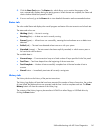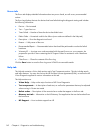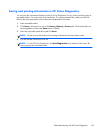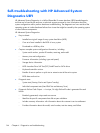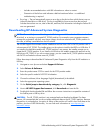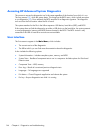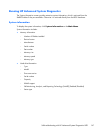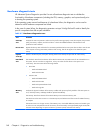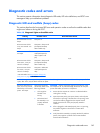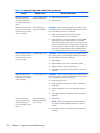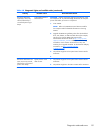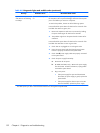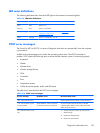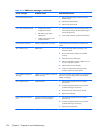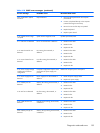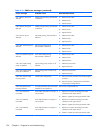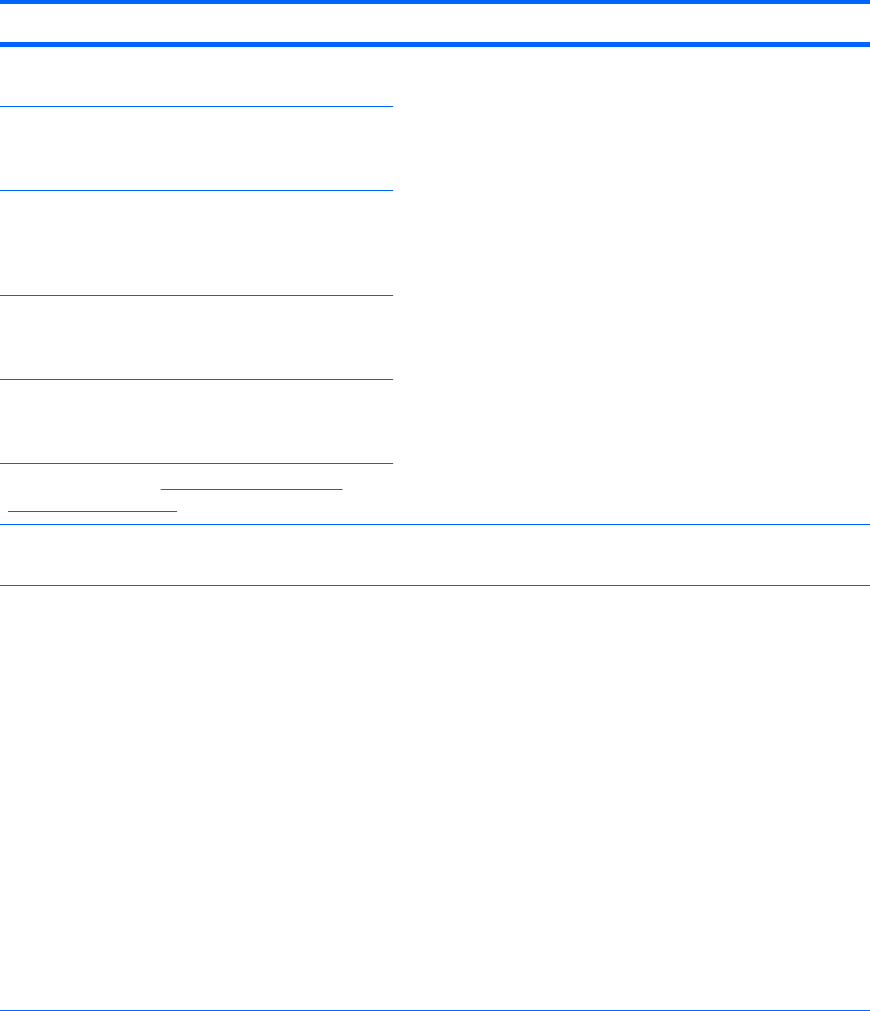
Diagnostic codes and errors
This section presents information about diagnostic LED codes, LED color definitions, and POST error
messages to help you troubleshoot problems.
Diagnostic LED and audible (beep) codes
This section describes the front panel LED error and operation codes as well as the audible codes that
might occur before or during the POST.
Table 4-8 Diagnostic lights and audible codes
Activity Possible cause Recommended action
Blue Power LED
*
on. No
beeps.
Computer on.
N/A
Blue Power LED
*
blinks
every two seconds.
*
No
beeps.
Computer in Sleep mode
(S3-Suspend to RAM).
Select models only.
Blue Power LED
*
is off.
*
No beeps.
Computer in Hibernate
mode (S4-Suspend to
disk) or system is off
(S5).
Blue Power LED
*
blinks
three times*, once per
second.
*
No beeps.
Computer in Sleep mode
(S3-Suspend to RAM).
Select models only.
Blue Power LED
*
blinks
four times*, once per
second.
*
No beeps.
Computer in Hibernate
mode (S4-Suspend to
disk).
*User-selectable. See
The Computer Setup (F10)
Utility menu on page 44 for details.
For the following LED activity and beeps, the beeps are heard through the chassis speaker. Blinks and beeps repeat for five
cycles, after which, only the blinks continue to repeat.
Red Power LED blinks two
times, once every second,
followed by a two-second
pause. Two beeps.
CPU thermal protection
activated by either of the
following methods:
●
A fan might be
blocked or not
turning.
●
The heatsink and
fan assembly is not
properly attached
to the CPU.
CAUTION: Internal components might be powered even when
the computer is off. To prevent damage, disconnect the computer
power cord before you remove a component.
1. Ensure that the computer air vents are not blocked and the
cooling fan is running.
2. Open the access panel, press power button, and verify that
the CPU fan is spinning. If the CPU fan is not spinning, make
sure the fan cable is plugged into the computer board
header. Ensure the fan is fully and properly seated or
installed.
3. If fan is plugged in and seated properly, but is not spinning,
the problem might be in the CPU fan. Contact HP for
assistance.
4. Verify that the fan assembly is properly attached. If problems
persist, there might be a problem with the CPU heatsink.
Contact HP for assistance.
Diagnostic codes and errors
149