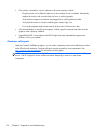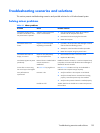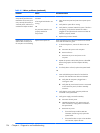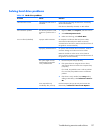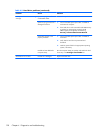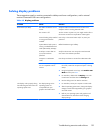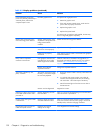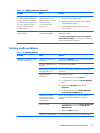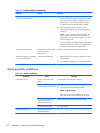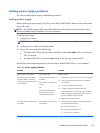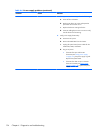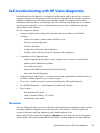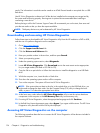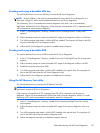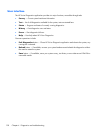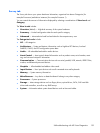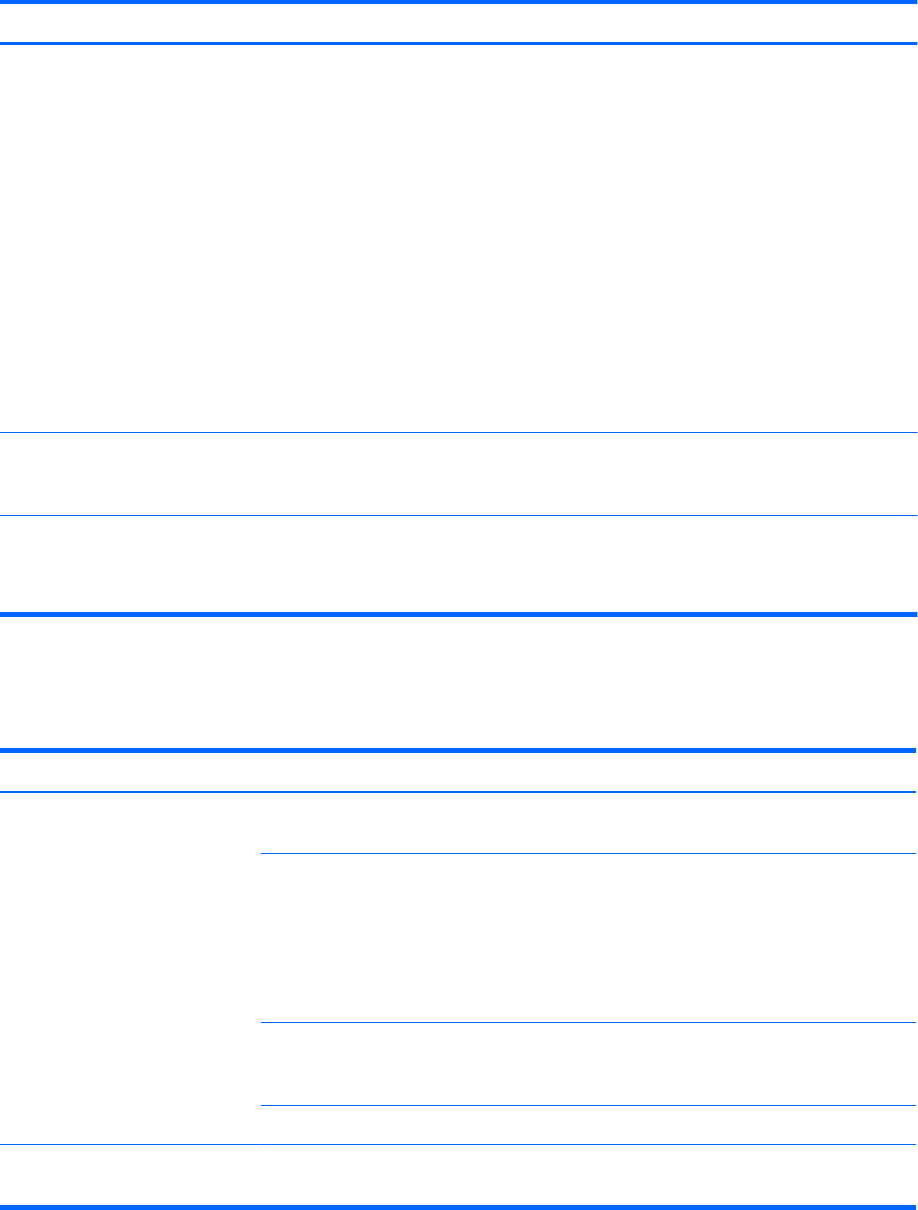
Table 4-4 Audio problems (continued)
Problem Cause Solution
Noise or no sound comes out of
the speakers or headphones.
1. If you are using digital speakers that have a stereo
jack and you want the system to autoswitch to digital,
use a stereo-to-mono adapter to engage the auto
sense feature, or use multimedia device properties
to switch the audio signal from analog to digital.
2. If the headphones have a mono jack, use the
multimedia device properties to switch the system to
analog out.
NOTE: If you set digital as the Output Mode, the
internal speaker and external analog speakers no
longer output audio until you switch back to an auto
sense or analog mode.
If you set analog as the Output Mode, external digital
speakers do not function until you change the output
mode back to an auto-sense or digital mode.
Sound occurs intermittently. Processor resources are being
used by other open
applications.
Shut down all open processor-intensive applications.
Workstation appears to be locked
up while recording audio.
The hard disk might be full. 1. Before recording, be sure there is enough free space
on the hard disk.
2. Try recording the audio file in a compressed format.
Solving printer problems
Table 4-5 Printer problems
Problem Cause Solution
Printer does not print. Printer is not turned on and
online.
Turn the printer on and be sure it is online.
The correct printer driver for
the application is not installed.
1. Install the correct printer driver for the application.
2. Try printing using the MS-DOS command:
DIR C:\> [printer port]
Replace printer port with the address of the printer
used. If the printer works, reload the printer driver.
If you are on a network, you
might not have made a
connection to the printer.
Make the proper network connection to the printer.
Printer might have failed. Run printer self-test.
Printer does not turn on. The cables might not be
connected properly.
132 Chapter 4 Diagnostics and troubleshooting