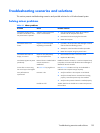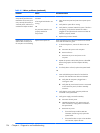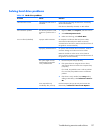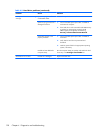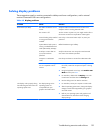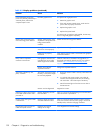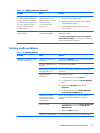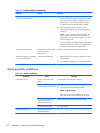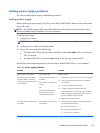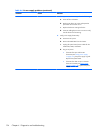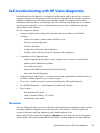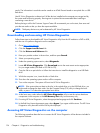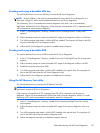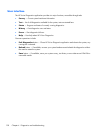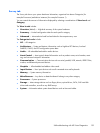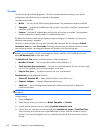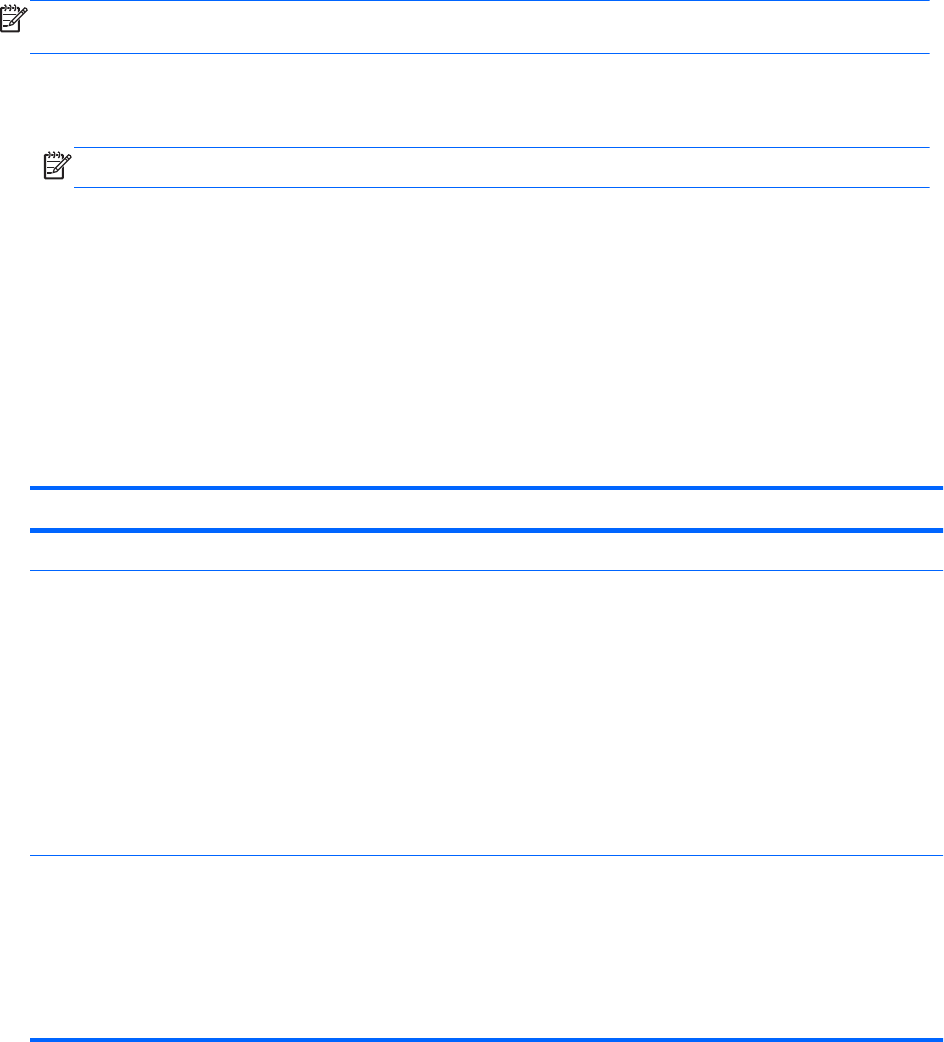
Solving power supply problems
This section presents power supply troubleshooting scenarios.
Testing power supply
Before replacing the power supply unit (PSU), use the Built-In Self-Test (BIST) feature to learn if the power
supply still works.
NOTE: Not all PSUs have the BIST functionality. Refer to the Rear panel components section of this
document to determine BIST availability for your workstation.
To test the power supply:
1. Unplug the AC power.
NOTE: For the HP Z820 Workstation, you must remove the power supply from the chassis.
2. Unplug all power cables to the system boards.
3. Plug in AC power and verify the following:
●
If the green BIST LED on the rear of the workstation is illuminated and the fan is spinning, the
PSU is functional.
●
If the green BIST LED is not illuminated or the fan is not spinning, replace the PSU.
See the Rear panel components section of this document to locate the BIST LED on your workstation.
Table 4-6 Power supply problems
Problem Cause Solution
PSU shuts down intermittently. Power supply fault. Replace the PSU.
Workstation powers off and the
Power LED flashes red 2 times
(once every second), followed by a
2-second pause.
Processor thermal protection is
activated.
A fan might be blocked or not
turning.
OR
The processor heatsink fan
assembly is not properly
attached to the processor.
1. Ensure that the workstation air vents are not blocked.
2. Open the access panel and press the workstation
power button.
3. Verify that the system fan is running.
4. Verify that the processor heatsink fan spins.
If the heatsink fan is not spinning, verify that the fan
cable is plugged into the system board connector.
Verify that the fan is properly seated.
5. Replace the processor heatsink.
Power LED flashes red (once every
2 seconds).
Power failure (power supply is
overloaded).
1. Determine whether a device is causing the problem
by performing the following:
a. Disconnect AC power.
b. Remove all attached devices.
c. Power on the workstation.
Troubleshooting scenarios and solutions
133