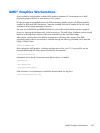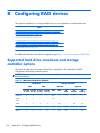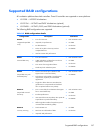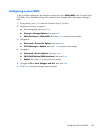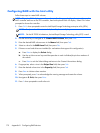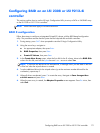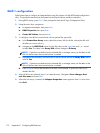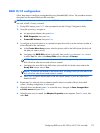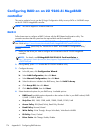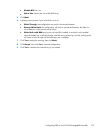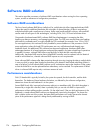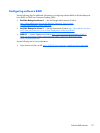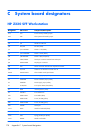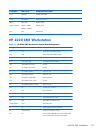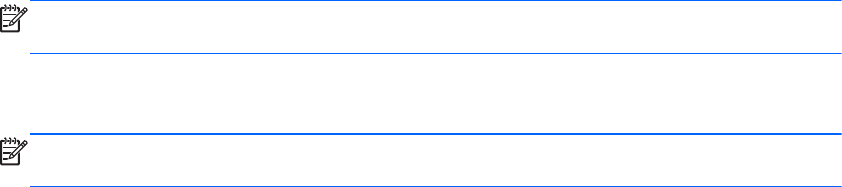
RAID 1 configuration
Follow these steps to configure an Integrated Mirroring (IM) volume with the BIOS-based configuration
utility. The procedure assumes that the system has the required drives and drive controllers.
1. During BIOS startup, press Ctrl-C when prompted to start the LSI Logic Configuration Utility.
2. Using the arrow keys, navigate to:
a. An appropriate adapter, then press Enter.
b. RAID Properties, then press Enter.
c. Create IM Volume, then press Enter.
3. To configure a two-disk mirrored volume with an optional hot spare disk:
a. In the Create New Array screen, select the primary disk for the IM volume (the disk with
the data you want to mirror.)
b. Navigate to the RAID Disk column for this disk, then use the Space bar and + or – arrows
to select Yes. The value in the Array Disk column changes to Primary.
NOTE: If partitions are defined on the selected disk, a message warns you that data on the
disk will be lost when the mirrored volume is created.
c. Navigate to the secondary (mirrored) disk for the IM volume and set the Array Disk column
value to Yes.
NOTE: If partitions are defined on the selected disk, a message warns you that data on the
disk will be lost when the mirrored volume is created.
d. Press Delete to confirm that the data on the disk can be erased, or press any other key to
deselect the disk.
4. When all drives are selected, press C to create the array. Navigate to Save changes then
exit this menu and press Enter.
5. When the new array is created, the Adapter Properties screen appears. Press Esc twice, then
select Exit.
172 Appendix B Configuring RAID devices