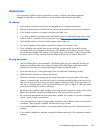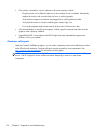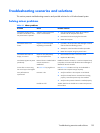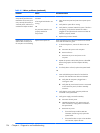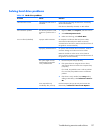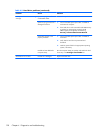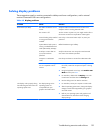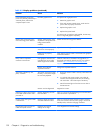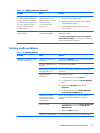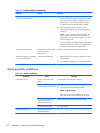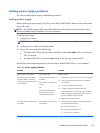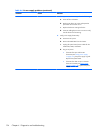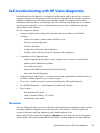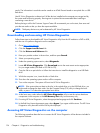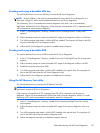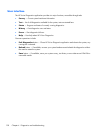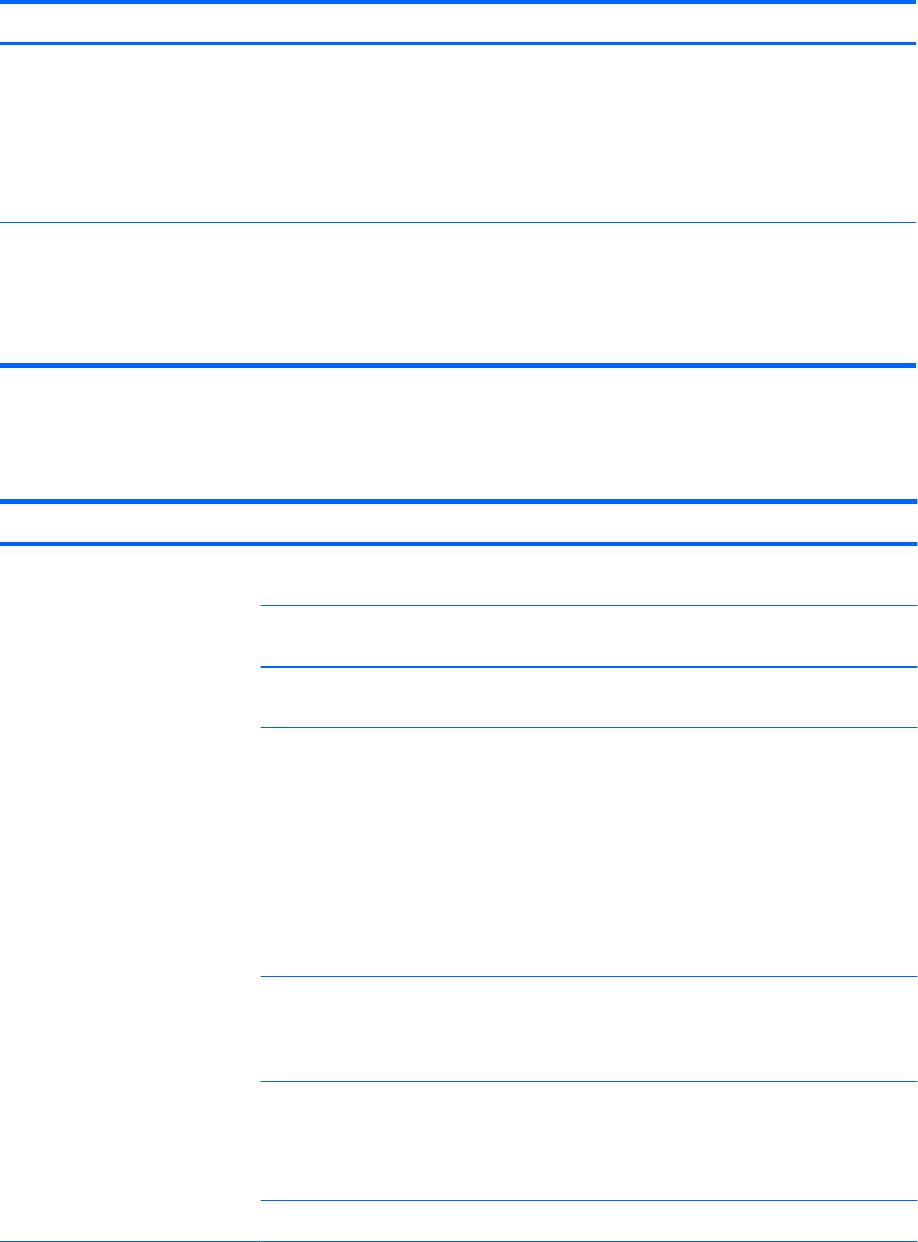
Table 4-3 Display problems (continued)
Problem Cause Solution
Fuzzy focus; streaking, ghosting,
or shadowing effects; horizontal
scrolling lines; faint vertical bars;
or unable to center the picture on
the screen (flat-panel monitors
using an analog VGA input
connection only.)
Flat-panel monitor’s internal
digital conversion circuits
might be unable to correctly
interpret the output
synchronization of the
graphics card.
1. Select the monitor’s Auto-Adjustment option in the
monitor’s onscreen display menu.
2. Manually synchronize the Clock and Clock Phase
onscreen display functions.
3. Download SoftPaq SP22333 to assist with the
synchronization).
Some typed symbols do not
appear correctly.
The font you are using does
not support that symbol.
Use the Character Map to locate and select the
appropriate symbol.
Select Start>All Programs> Accessories>System
Tools>Character Map. You can copy the symbol from
the Character Map into a document.
Solving audio problems
Table 4-4 Audio problems
Problem Cause Solution
Sound does not come out of the
speaker or headphones.
Software volume control is
turned down.
Double-click the Speaker icon on the taskbar and use the
volume slider to adjust the volume.
The external speakers are not
turned on.
Turn on the external speakers.
External speakers plugged into
the wrong audio jack.
See your sound card documentation for proper speaker
connection.
Digital CD audio is
not enabled.
Enable digital CD audio:
1. From the Control Panel, select System.
2. On the Hardware tab, select the Device Manager
button.
3. Right-click the CD/DVD device and select
Properties.
4. On the Properties tab, select Enable digital CD
audio for this CD-ROM device.
Headphones or devices
connected to the line-out
connector have muted the
internal speaker.
Turn on and use headphones or external speakers, if
connected, or disconnect headphones or external
speakers.
Volume is muted. 1. From the Control Panel, select Sound, Speech and
Audio Devices, and then select Sounds and
Audio Devices.
2. Deselect the Mute checkbox.
Computer is in Standby mode. Press the power button to resume from Standby mode.
Troubleshooting scenarios and solutions
131