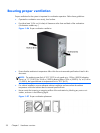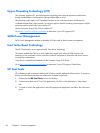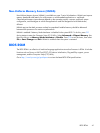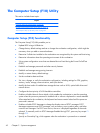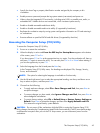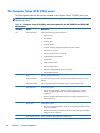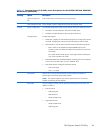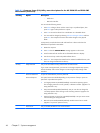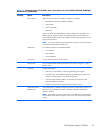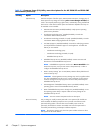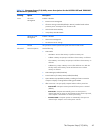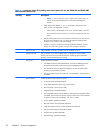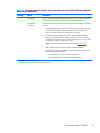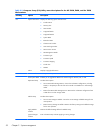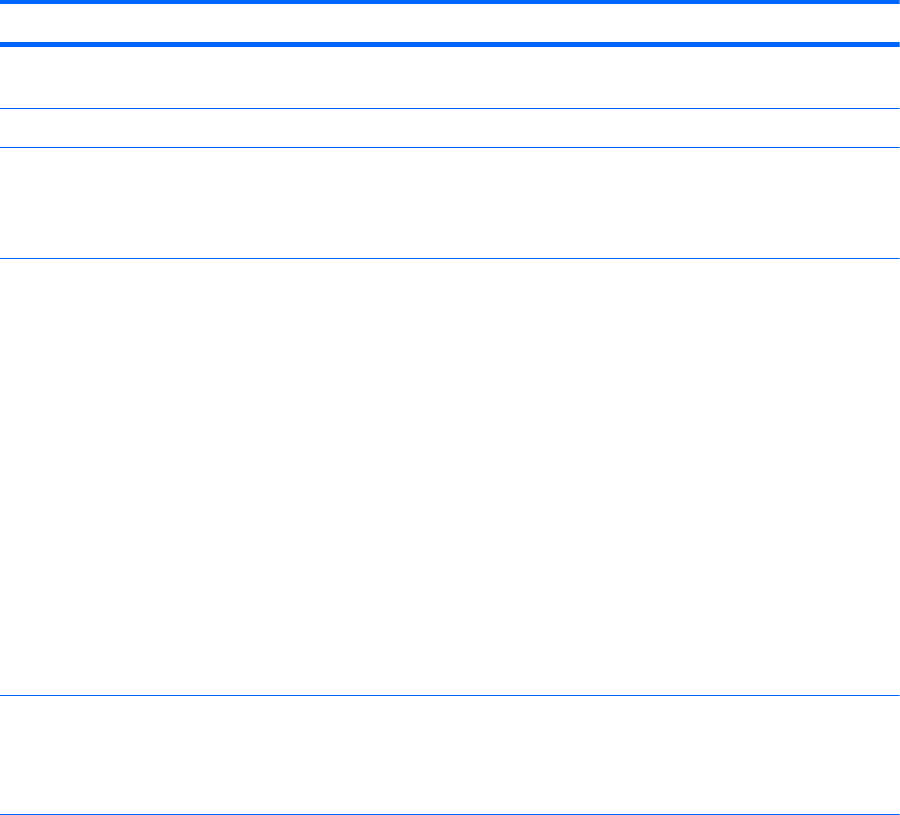
Table 2-1 Computer Setup (F10) Utility menu descriptions for the HP Z220 SFF and Z220 CMT
Workstations (continued)
Heading Option Description
Ignore Changes and
Exit
Exits computer setup without applying or saving changes.
Save Changes and Exit Saves changes to system configuration and exits the computer setup.
Storage Device Configuration Lists installed storage devices and provides specific information about each device:
●
Hard Disk—Provides information about the hard disk drives.
●
CD-ROM—Provides information about the optical disk drives.
Storage Options Provides these options:
●
eSATA Port—Displays the internal SATA port(s) that are configured to operate
as eSATA. Changing this to None provisions the port(s) as internal SATA.
●
SATA Emulation—Sets the SATA emulation mode with the following options:
◦
RAID + AHCI—both the RAID and AHCI OPROMs execute. This
emulation mode is the default and offers the best performance and most
functionality.
◦
IDE—offers standard SATA support. Some higher-numbered SATA ports
may not be available in this mode.
●
Removable Media Boot (Enabled/Disabled)—Enabling allows the workstation
to boot from removable media, such as a USB flash drive.
●
Max eSATA Speed—Configures eSATA port speeds:
◦
Gen 2 (3.0 Gbps)
◦
Gen 1 (1.5 Gbps)
DPS Self-test Select a drive—Lets you execute self-tests on SATA hard drives capable of
performing Drive Protection System (DPS) self-tests.
NOTE: This selection appears only when the system has one or more drives
capable of performing the DPS self-tests.
Boot Order Lets you configure the boot order by physically reordering the menu entries. The
default boot order is:
●
EFI Boot Sources
◦
USB Floppy/CD
◦
USB Hard Drive
◦
ATAPI CD/DVD Drive
●
Legacy Boot Sources
◦
ATAPI CD/DVD Drive
◦
USB Floppy/CD
The Computer Setup (F10) Utility
45