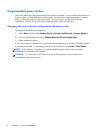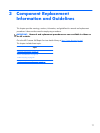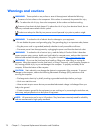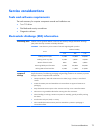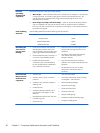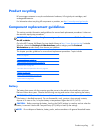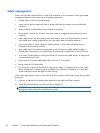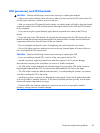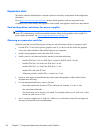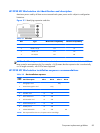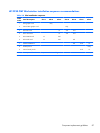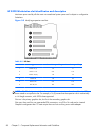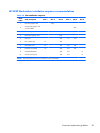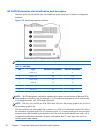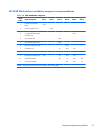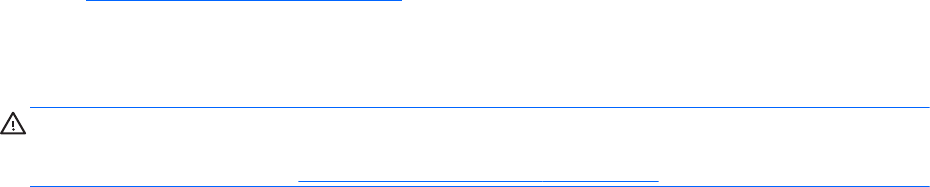
Expansion slots
This section identifies and describes computer expansion card slots, and presents card configuration
information.
Go to
http://www.hp.com/go/quickspecs to learn which graphics cards are supported in the
workstation, how much memory each graphics card includes, and graphics card power requirements.
Card configuration restrictions for power supplies
CAUTION: To prevent damage, the overall power consumption of the computer (including I/O
cards, CPU, and memory) must not exceed the maximum rating of the computer power supply. For
power supply information, see
Power supply specifications on page 107.
Choosing an expansion card slot
Whenever possible, use the following tips to help you select the proper slot for an expansion card:
●
Use the PCIe x16 slot for the primary graphics card. If you do not use this slot for the graphics
card, only cards certified as After Market Options are supported.
●
Install a second graphics card in the other PCIe x16 slot.
●
Install a card in a slot that most closely matches its interface technology:
◦
Install a PCIe Gen1 x16 or a PCIe Gen1 x8 card in the PCIe Gen2 x16 slot.
◦
Install a PCIe Gen1 x4 card in the PCIe Gen1 x4 slot.
◦
Install a PCIe Gen1 x1 card in the PCIe Gen1 x1 slot.
◦
Install a PCI card in the PCI slot.
◦
Whenever possible, install a PCIe x1 card in an x1 slot.
●
Leave as much space as possible between cards (especially graphics cards) to allow heat to
dissipate more efficiently.
●
For best operational efficiency, select a slot that:
◦
Electrically matches the number of PCIe card lanes (for example, x1 in an x1 slot).
◦
Has more lanes electrically.
◦
Has fewer lanes, but is closer to your needs. For example, place an x16 card in an x4 slot,
and an x4 card in a an x1 slot.
●
An x1 connector supports an x1 card only. While an x1 card can be inserted into a larger slot,
this may limit potential future card placement.
84 Chapter 3 Component Replacement Information and Guidelines