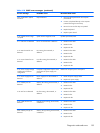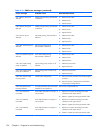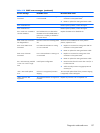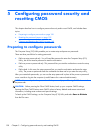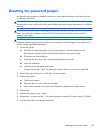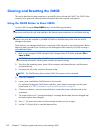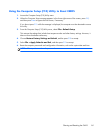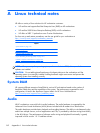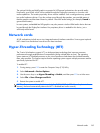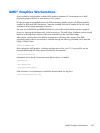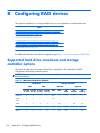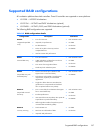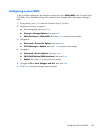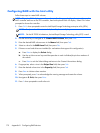The optional Nvidia and AMD graphics supported in HP Personal workstations also provide audio
functionality over HDMI, which can be passed through the DisplayPort connector to a monitor with
audio capabilities. The vendor proprietary driver must be installed. Such a configuration may present
two audio hardware choices. If you do not hear sound through the speakers, one possible reason is
that the graphics card has been chosen by default. Check the audio settings (for example, Sound in
gnome-control-center).
In some systems, embedded Intel HD graphics may also present a similar HDMI audio device that can
be used through the DisplayPort interface. No proprietary driver is needed for this device, just a
sufficiently-recent kernel.
Network cards
All HP workstations include one or two integrated network interface controllers. Some support optional
NICs. Most Linux distributions have drivers for these interfaces.
Hyper-Threading Technology (HTT)
The Z series Workstations support HTT, an Intel-proprietary technology that improves processor
performance through parallelization of computations (doing multiple tasks at once). The operating
system treats an HTT-enabled processor as two virtual processors and shares the workload between
them when possible. This feature requires that the operating system support multiple processors and be
specifically optimized for HTT.
To enable HTT:
1. During startup, press F10 to enter the Computer Setup (F10) Utility.
2. Select Advanced > Device Options.
3. Use the arrow keys to set Hyper-Threading to Enable, and then press F10 to exit the menu.
4. Select File > Save Changes and Exit.
5. Restart the system to enable HTT.
NOTE: On most recent Linux distributions (including RHEL 5, RHEL 6, SLED 11, and updates to those
streams), the kernel automatically detects that HTT is enabled and works correctly.
Network cards
163