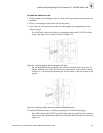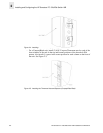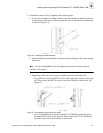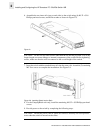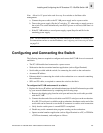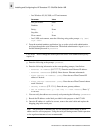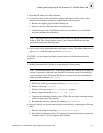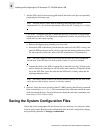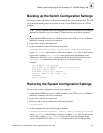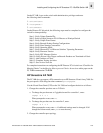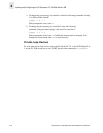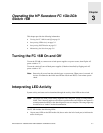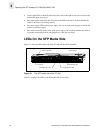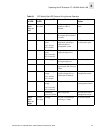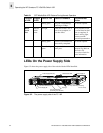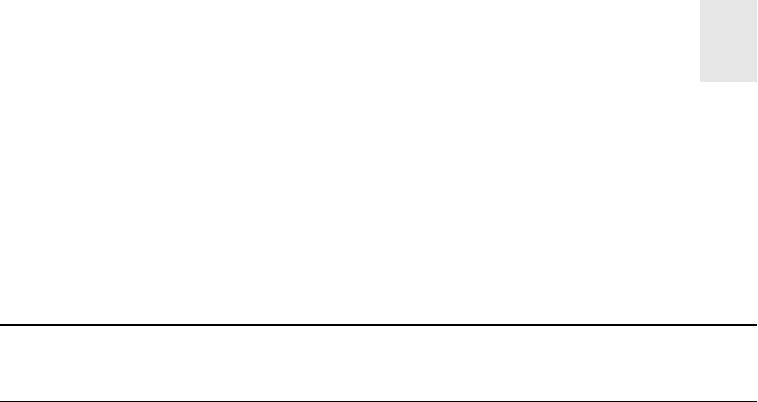
HP Surestore FC 1Gb/2Gb Switch 16B Installation and Reference Guide 2-13
Installing and Configuring the HP Surestore FC 1Gb/2Gb Switch 16B
2
Backing up the Switch Configuration Settings
FTP must be used on Windows workstations to backup the system configuration. The FTP
server must be running before an upload can occur. Use the RSHD service on a UNIX
machine.
Note The two supplied utilities, RSHD.EXE and CAT.EXE currently do not support
uploads for Windows, only downloads. FTP must be used on Windows machines.
1. Verify that the RSHD service (on a UNIX machine) or the FTP service (on a Windows
machine) is running on the host workstation.
2. Login to the switch as the admin user.
3. At the command line enter the following command:
configUpload "hostIPaddr", "user", "path_filename","password"
where hostIPaddr is the IP address of the host computer, user is the User ID used to
log into this computer,
path_filename is the path location and filename of the
configuration file, and
password is the password for the user ID specified. If only
configUpload is entered the system prompts you for each parameter.
Example:
switch:admin> configupload
Server Name or IP Address [host]: 123.45.678.901
User Name [user]: kelev
File Name [config.txt]: switch1
Protocol (RSHD or FTP) [rshd]: ftp
Password:
upload complete
Restoring the System Configuration Settings
To restore the system configuration settings from a backup:
1. Verify that the RSHD service (on a UNIX machine) or the FTP service (on a Windows
machine) is running on the host workstation.
2. Login to the switch as the admin user.
3. Shut down the switch by entering the following command:
switchDisable
4. At the command line enter the following command:
configDownload "hostIPaddr", "user", "path_filename","password"
where hostIPaddr is the IP address of the host computer, user is the User ID used to
log into this computer,
path_filename is the path location and filename of the
system configuration file, and
password is the password for the user ID specified.