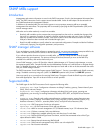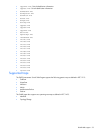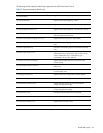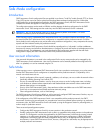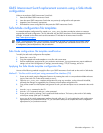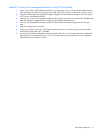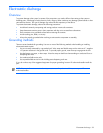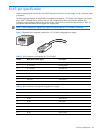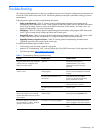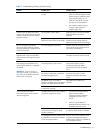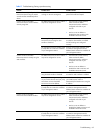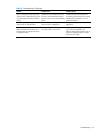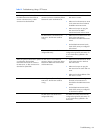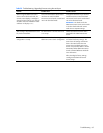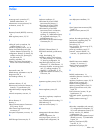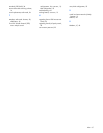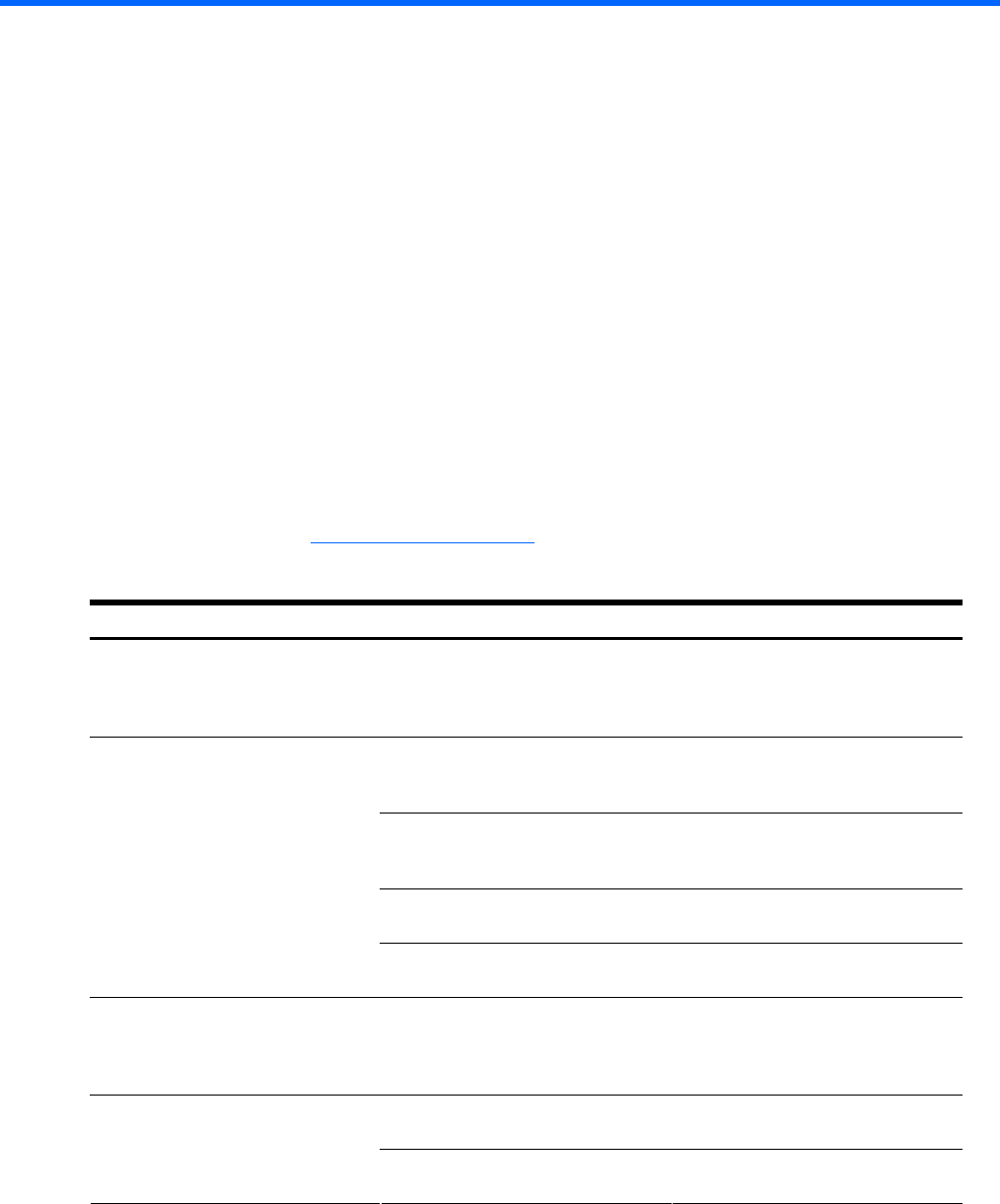
Troubleshooting 60
Troubleshooting
This section provides information on solutions to problems that may occur during the configuration and operation of a
ProLiant BL p-Class GbE2 Interconnect Switch. The following tables provide steps to take before calling your service
representative.
Following are four tables with basic troubleshooting information:
• Setting up and accessing—Table 17 contains general troubleshooting information about setting up and
accessing the GbE2 Interconnect Switch. Topics covered include LEDs, cables, failure of the GbE2 Interconnect
Switch to get IP settings, failure to connect to the GbE2 Interconnect Switch remotely, and what to do if you
forget your administrator user name and password.
• Configuring—Table 18 contains general troubleshooting information about configuring the GbE2 Interconnect
Switch. Topics covered include configuring VLANs and XConnect ports.
• Using a TFTP server—Table 19 contains general troubleshooting information about using a TFTP server to back
up GbE2 Interconnect Switch configuration or to configure multiple GbE2 Interconnect Switches.
• Upgrading firmware using the serial port—Table 20 contains general troubleshooting information about
upgrading system firmware using the serial console port.
For additional troubleshooting information, refer to
• “Performing a serial download" appendix in this guide
• Appendix A: Troubleshooting Tools, in the HP ProLiant BL p-Class GbE2 Interconnect Switch Application Guide
• The following website: http://www.hp.com/support
Table 17 Troubleshooting: Setting up and accessing
Problem Possible cause Possible solution
Forgot the administrator user name and
password that you configured on the
GbE2 Interconnect Switch.
Unknown Call HP technical support at
1-800-652-6672 or your service
representative to get a backdoor
password.
The GbE2 Interconnect Switch is not
seated properly.
Make sure that the GbE2 Interconnect
Switch is inserted completely and seated
properly.
The server blade enclosure is not
powered up.
Make sure that the server blade
enclosure is powered up and all the
power connections are intact.
There is a faulty LED. Check the console to see if GbE2
Interconnect Switch is booted.
The Power LED on the GbE2 Interconnect
Switch is not on.
The GbE2 Interconnect Switch fuse is
blown.
Send for repair.
The Power LED on the GbE2 Interconnect
Switch stays amber for more than 30
seconds and GbE2 Interconnect Switch
does not boot.
The standby mode time out function is
malfunctioning.
Force the GbE2 Interconnect Switch to
boot by pressing the Pwr/Rst button.
The cable is not properly plugged in. Check the cable at both ends to ensure
that it is plugged in and seated properly.
No link LED displays, even after you
plug the Category 5 cable in the RJ-45
connector of the external port.
The cable or connector heads are faulty. Replace the cable with another tested
cable.