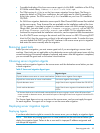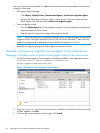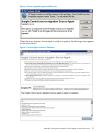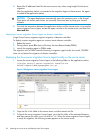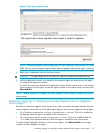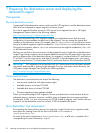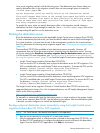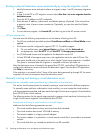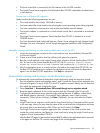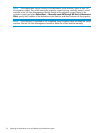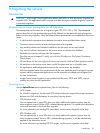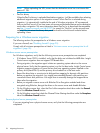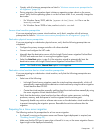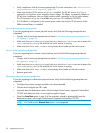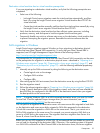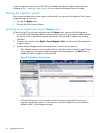• The boot virtual disk is connected to the 0th channel of the first IDE controller.
• The Insight Control server migration Virtual Machine Boot CD ISO is attached to the destination
virtual machine.
Prerequisites for VMware ESX migration
Make sure that the following parameters are met:
• The virtual machine has at least 1024 MB of memory.
• You have created the virtual machine by selecting the correct operating system being migrated.
• You have created the virtual machine with at least one flexible network adapter.
• The network adapter is connected to a virtual network switch that is connected to an external
network.
• The Insight Control server migration Virtual Machine Boot CD ISO is attached to a virtual
CD-ROM device.
• You have discovered and configured VMware vCenter Server settings through Systems Insight
Manager. For more information, see HP Insight Management Installation and Configuration
Guide.
Manually creating and booting a virtual machine destination server for X2V
1. Access the management console for the virtual machine host, as provided by VMware ESX
or Microsoft Hyper-V.
2. Create a new virtual machine that has sufficient disk space for migration.
3. Boot the virtual machine to the Insight Control server migration Virtual Machine Boot CD ISO
file. You can find the Virtual Machine Boot CD ISO file at <Insight Control server
migration Installation Folder>\Agents\SMP\smpbootcd-v-[version #].iso.
4. After the destination server or virtual machine is booted to the proper Boot CD ISO file, use
the Boot CD ISO application to configure the destination server and launch the destination
agent. From the Boot CD ISO application, click Help for instructions.
Automatically creating and booting a virtual destination server
To automatically create and boot a destination virtual machine by using the migration wizard:
1. Run the migration wizard and complete steps 1 and 2 (select the source server and select the
volumes to migrate). In step 3 of the P2V and V2V migration wizard, identify the VM host and
then select the appropriate virtualization layer.
2. Select Auto Boot — Automatically have VM created through server migration wizard.
3. Enter the logon credentials for the virtual machine host (for Microsoft Hyper-V host only).
4. Configure the destination server networking by entering the static IP address, subnet mask,
and default gateway (optional). If the network has a gateway, enter it here to ensure
connectivity. When you are finished, click Next. Optionally, you can also select the Duplex
Settings.
5. Insight Control server migration verifies that the virtual machine host is licensed and then moves
to the next step, where you must enter the name of the virtual machine configuration and map
the source disks to the destination disks. When you are finished, click Next.
The Insight Control server migration application then connects to the virtual machine host,
creates the virtual machine, and boots the virtual machine by using the Insight Control server
migration Virtual Machine Boot CD ISO.
After the Boot CD agent is launched on the provided IP address, the application station connects
to the agent on the Boot CD, and the next page of the wizard appears.
Booting the destination server 33