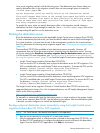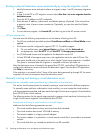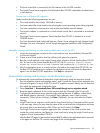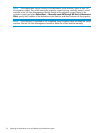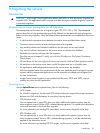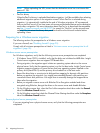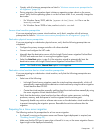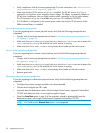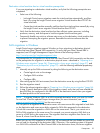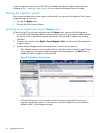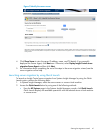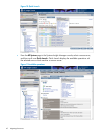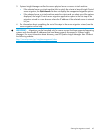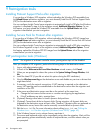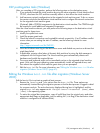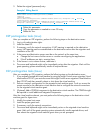Destination virtual machine host or virtual machine prerequisites
If you are migrating to a destination virtual machine, verify that the following prerequisites are
completed:
• Select one of the following:
Let Insight Control server migration create the virtual machine automatically, and then
boot it by using the Insight Control server migration Virtual Machine Boot CD ISO for
virtual machines.
◦
◦ Create the virtual machine manually, and then boot the virtual machine manually by using
the Insight Control server migration Virtual Machine Boot CD ISO.
• Verify that the destination virtual machine host has sufficient system resources, including
processor, memory, and disk space to host the migrated virtual machine guest.
• Temporarily disable any antivirus software auto-scans on the destination virtual machine host
to prevent interrupting the migration process. Re-enable the antivirus software after the
migration.
SAN migrations in Windows
Insight Control server migration supports Windows or Linux migrations to destination physical
servers that have Fibre Channel SAN connectivity. To verify that your Fibre Channel HBA is
supported, see HP Insight Management Support Matrix at the following website:
http://www.hp.com/go/insightmanagement/docs
The prerequisites for a migration to a server that has Fibre Channel SAN connectivity are the same
as the prerequisites for migration to a destination physical server—described in “Preparing for a
Windows server migration” (page 36), “Preparing for a Linux server migration” (page 37), and
“Destination physical server prerequisites” (page 37)—with the following additional preparatory
steps:
1. Manually set up the SAN environment by doing the following on the destination server:
• Create logical units on the storage.
• Configure SAN switches.
• Configure HBA.
2. After setting up the SAN environment, boot the destination server by using the Boot CD ISO.
3. Run the migration wizard.
4. Follow the relevant migration steps in “Preparing for a Windows server migration” (page 36).
5. In step 5 (specify destination disks) of the migration wizard, verify that you have selected the
boot LUN that you configured in the HBA BIOS of the destination server when you migrate
the boot partition on the source server.
NOTE: To migrate Windows 2003 to a SAN-connected destination server, you must first install
Service Pack 2 and the updated Storport storage driver (for more information, see http://
support.microsoft.com/kb/932755) on the source server.
You can perform a migration to a destination server with some source disks migrated to local disks
on the destination and some source disks migrated to SAN disks presented to the destination.
A local disk cannot be migrated to a SAN disk on the same server. That is, you cannot run a
DAS-to-SAN migration on the same server. For example, you cannot migrate a SAS disk on a
server to a SAN disk on the same server. The migration must be a migration from Server A to
Server B, where A and B are distinct servers.
Before you run any X2P migration to a SAN LUN, HP recommends that you disable any ports that
are not used for migrating to the destination HBA. Otherwise, if the operating system is migrated
to a SAN LUN connected to a Fibre Channel HBA in the destination server, the server migration
Prerequisites 39