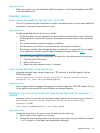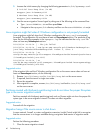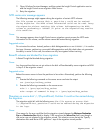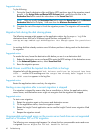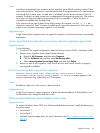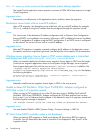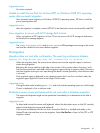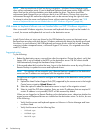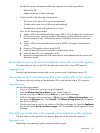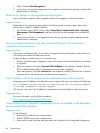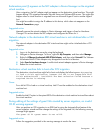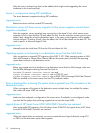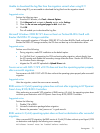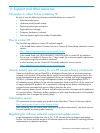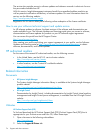Reinstall the mouse and keyboard drivers by using one of the following methods:
◦ Reinstall the PSP.
◦ Update the drivers in Device Manager.
• Confirm that all of the following criteria are met:
The source server has a PS/2 mouse and keyboard.◦
◦ The destination server has a USB mouse and keyboard.
◦ The destination mouse and keyboard do not work.
Then, use the following procedure:
1. Attach a USB mouse and keyboard (by using a USB or PS/2 dongle) to the source server.
2. On the source server, resolve any devices that display a yellow exclamation point (!) in
Device Manager (if any). Verify that the mouse and keyboard function on the source
server.
3. Attach a USB mouse and keyboard (by using a USB PS/2 dongle) to the destination
server.
4. Perform a P2P migration without using the PSP.
5. Install the latest Microsoft Service Pack on the destination server.
6. Install the latest PSP on the destination server.
7. Remove the (dongle-attached) USB mouse devices and keyboards from the source and
destination servers.
Mouse does not work on the iLO of the destination server after a Linux X2P migration
The mouse does not work on the iLO of the destination server after a Linux X2P migration.
Suggested action
Deselect high–performance mouse mode on the remote console of destination server iLO.
Mouse does not work on the destination ESX virtual machine after a V2V migration
The mouse might stop working on the destination ESX virtual machine after a V2V migration.
Suggested action
Use the following procedure:
1. Log on to the destination server by using the keyboard.
2. Press the Windows Key+Pause/Break to open System Properties.
3. Use the arrow keys or Tab key and the Enter key to open Device Manager.
4. In Device Manager, use the arrow keys or Tab key to move to VMware Pointing device, and
then press the Application key. Click Uninstall. The VMware Pointing Device entry disappears
from the list of devices.
5. Use the arrow keys to move to any selection of the Device Manager list, press the Application
key, and then select Scan for hardware changes. A PS/2 compatible–mouse appears in Device
Manager.
Drive letters are not the same in the migrated virtual machine guest after migration
The drive letters on the migrated virtual machine guest are not the same after migration.
Suggested action
Depending on the operating system, perform the following task:
Postmigration 67