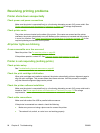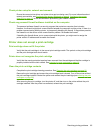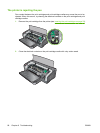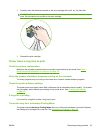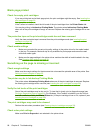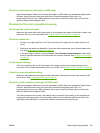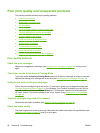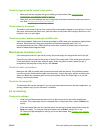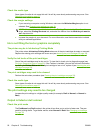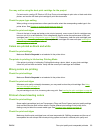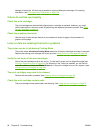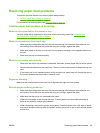Check the media type
Some types of media do not accept ink well. Ink will dry more slowly and smearing may occur. See
Selecting print media on page 27.
Check the margin settings
●
If you are using a computer running Windows, make sure the Minimize Margins option is not
selected. See
Changing print settings on page 39.
NOTE: You can also access this feature from the Printing Shortcuts tab. Open the printer
driver, select the Printing Shortcuts tab, and select the feature from the What do you want to
do? drop-down list.
●
Increase the margins in your document. For more information, see the documentation included
with your software application.
Ink is not filling the text or graphics completely
The printer may be in Ink-backup Printing Mode
The printer enters Ink-backup Printing Mode when one of the print cartridges is empty or removed.
Replace the missing print cartridge with a new one (see
Inserting the print cartridges on page 20).
Verify the ink levels of the print cartridges
One of the print cartridges may be low on ink. To view the ink levels, print a diagnostics page (see
Printing a diagnostics page on page 83). If the Toolbox is installed, you can find ink-level information
by clicking the Printer Status tab. If the print cartridge is low on ink, replace it (see
Inserting the print
cartridges on page 20).
The print cartridges may need to be cleaned
Perform the auto-clean procedure (see Cleaning the print cartridges on page 22).
Check the media type
Some types of media do not accept ink well. Ink will dry more slowly and smearing may occur. See
Selecting print media on page 27.
The print settings may need to be changed
Increase the print settings to a higher quality mode (for example, Draft to Normal, or Normal to
Best).
Output is faded or dull colored
Check the print mode
The FastNormal and Draft modes in the printer driver allow you to print at a faster rate. They are
good for printing drafts. To get better results, select Normal or Best. See
Changing print settings
on page 39.
92 Chapter 6 Troubleshooting ENWW