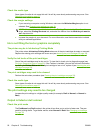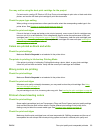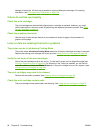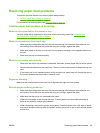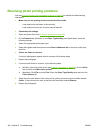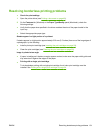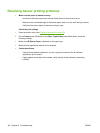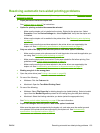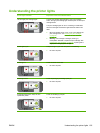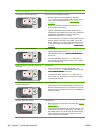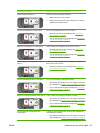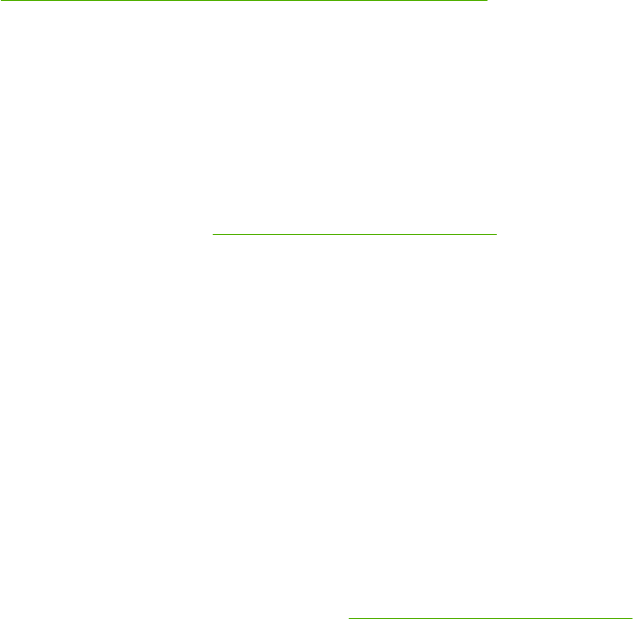
Resolving photo printing problems
Also see Poor print quality and unexpected printouts on page 90 for additional troubleshooting
information.
●
Make sure you are printing on the correct side of the media
◦ Load media print-side down in the input tray.
◦
Load media print-side up in the rear manual feed slot.
●
Check the print settings
1. Open the printer driver (see
Printing a document on page 49).
2. On the Features tab (Windows) or the Paper Type/Quality panel (Macintosh), check the
following settings:
●
Select the appropriate photo paper type.
●
Select the highest resolution option such as Best or Maximum dpi on the print quality drop-
down list.
●
Colors are tinted or incorrect
If colors in photographs appear tinted or incorrect, follow these steps:
1. Reprint the photograph.
2. If colors are still tinted or incorrect, try the following steps:
●
Windows: Open the printer driver (see
Printing a document on page 49), click the Color
tab, and then click More color options.
● Macintosh: Click File and click Print. Open the Paper Type/Quality panel and click the
Color Options tab.
3. Adjust the color tone sliders: If the colors are too yellow, move the color tone slider towards
Cooler. If the colors are too blue, move the color tone slider towards Warmer.
4. Reprint the photograph.
100 Chapter 6 Troubleshooting ENWW