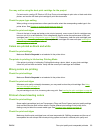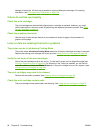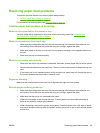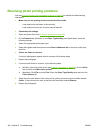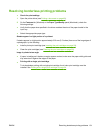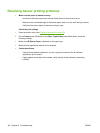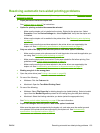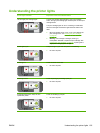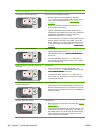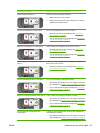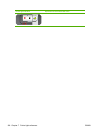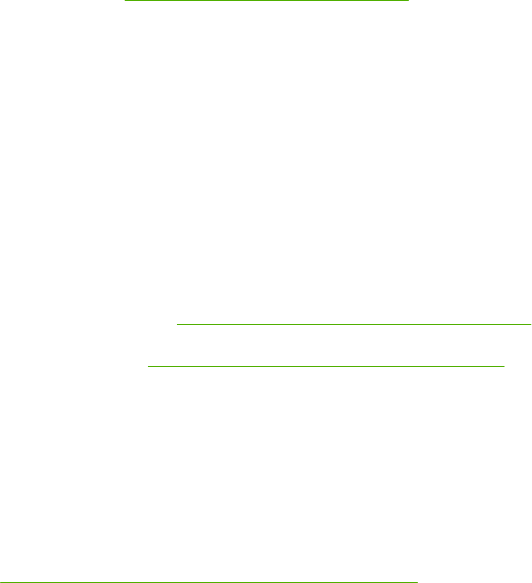
Resolving borderless printing problems
●
Check the print settings
1. Open the printer driver (see
Printing a document on page 49).
2. On the Features tab (Windows) or the Paper Type/Quality panel (Macintosh), check the
following settings:
●
Verify that the paper size specified in the driver matches the size of the paper loaded in the
input tray.
●
Select the appropriate paper type.
Streaks appear in a light portion of a printout
If streaks appear in a light portion approximately 63.6 mm (2.5 inches) from one of the long edges of
a photograph, try the following:
●
Install a photo print cartridge (see
Inserting the print cartridges on page 20).
●
Clean the print cartridges (see
Cleaning the print cartridges on page 22).
Image is printed at an angle
●
If paper is twisting as it feeds or margins appear crooked, make sure the paper width guide and
tray extension fit against the edges of the paper.
●
Printing with a single print cartridge
To do borderless printing with a single print cartridge, the tri-color print cartridge must be
installed. See
Printing with a single print cartridge on page 24.
ENWW Resolving borderless printing problems 101