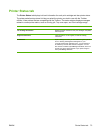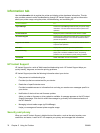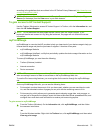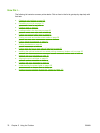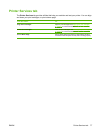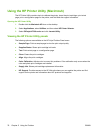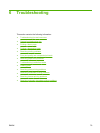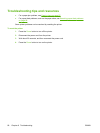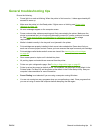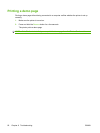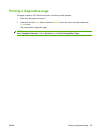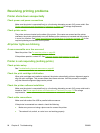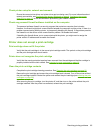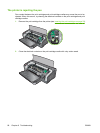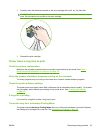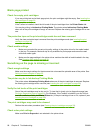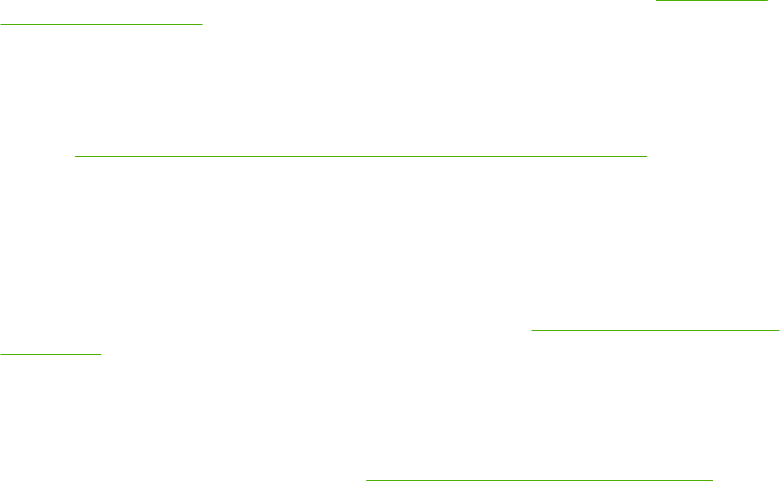
General troubleshooting tips
Ensure the following:
●
Power light is on and not blinking. When the printer is first turned on, it takes approximately 45
seconds to warm up.
●
Make sure the printer is in the Ready state. If lights are on or blinking, see
Printer lights
reference on page 104.
●
No error messages appear on the computer screen.
●
Power cord and other cables are working and firmly connected to the printer. Make sure the
printer is connected firmly to a functioning alternating current (AC) power outlet and is turned
on. See
Printer specifications and Declaration of Conformity on page 119 for voltage
requirements.
●
Media is loaded correctly in the tray and is not jammed in the printer.
●
Print cartridges are properly installed in their correct color-coded slots. Press down firmly on
each one to ensure proper contact. Ensure you have removed the tape from each print cartridge.
●
Print cartridge cradle latches and all covers are closed. See
Inserting the print cartridges
on page 20.
●
Rear access panel or duplex unit is locked into place.
● All packing tapes and materials are removed from the printer.
●
Printer can print a diagnostics page. See Printing a diagnostics page on page 83.
●
Printer is set as the current or default printer. For Windows, set the printer as the default in the
Printers folder. For Mac OS, set the printer as the default in the Printer Setup Utility. See your
computer's documentation for more information.
● Pause Printing is not selected if you are using a computer running Windows.
●
You are not running too many programs when you are performing a task. Close programs that
you are not using or restart the computer before attempting the task again.
ENWW General troubleshooting tips 81