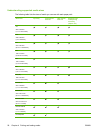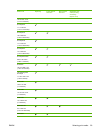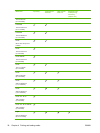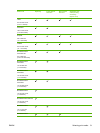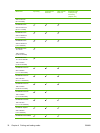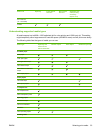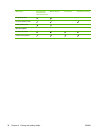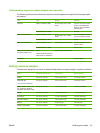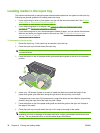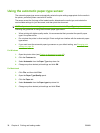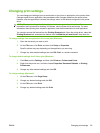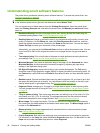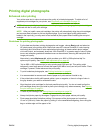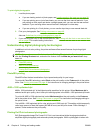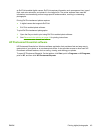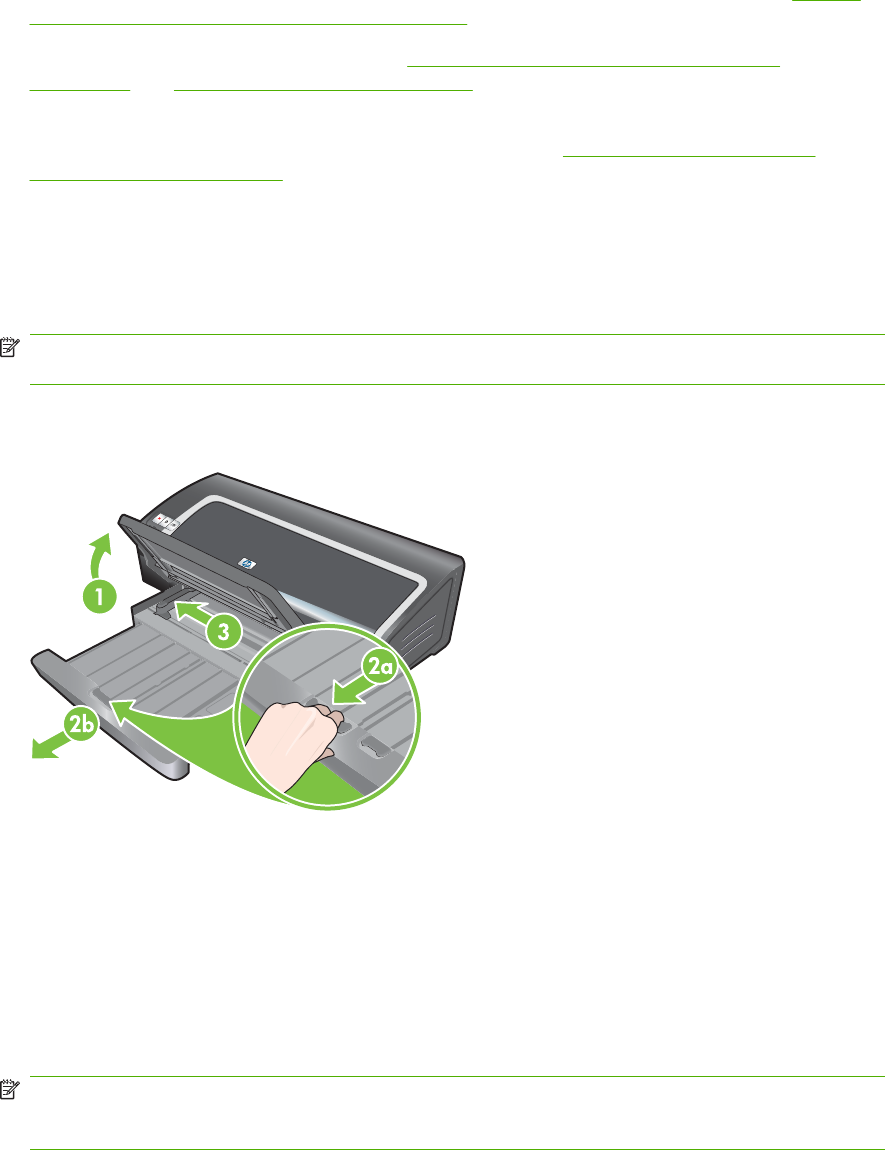
Loading media in the input tray
This section explains how to load plain paper and standard media sizes and types into the input tray.
Following are general guidelines for loading media into trays:
●
If you are printing on thick or photo paper, you can use the rear manual feed slot. See
Printing
with the front or rear manual feed slot on page 50.
●
If you are printing cards or envelopes, see
Printing on cards and smaller-sized media
on page 56 and Printing on envelopes on page 55.
●
If you are printing one or just a few envelopes or sheets of paper, you can use the front manual
feed slot and leave your regular media in the input tray. See
Printing with the front or rear
manual feed slot on page 50.
To load media in the input tray
1. Raise the output tray. If the output tray is extended, close the tray.
2. Press the input tray lock and extend the input tray.
NOTE: If the small media guide is in its open position, close it by moving it 90
˚
counterclockwise.
3. Press the button on top of the paper width guide and slide the guide to the left to its outermost
position.
HP Deskjet 9800
4. Insert up to 150 sheets of paper or a stack of media that does not exceed the height of the
paper width guide, print-side down along the right side of the input tray until it stops.
Transparencies: Insert up to 30 transparencies, rough-side down and the adhesive strip pointing
forward, along the right side of the input tray until it stops.
5. Press the button on top of the paper width guide and slide the guide to the right until it stops at
the edge of the media.
6. Press the input tray lock and retract the tray until it stops at the edge of the media.
NOTE: When 215.9 x 279.4 mm (8.5 x 11 inch) paper is loaded in the input tray, the tray
extension will close to the edge of the paper and leave a slight gap between the extension and
the tray. The tray extends further to accommodate larger-sized media.
36 Chapter 4 Printing and loading media ENWW