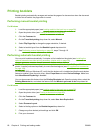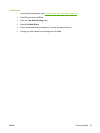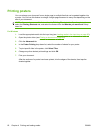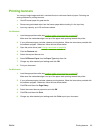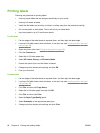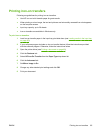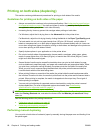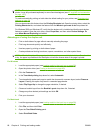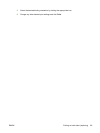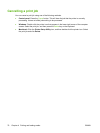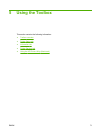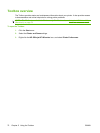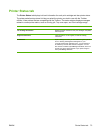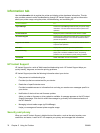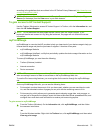NOTE: The duplex unit is an optional accessory that is available for the HP Officejet K7100 series
printer. It may be purchased separately in some countries/regions (see
HP supplies and accessories
on page 109.)
To make automatically printing on both sides the default setting for your printer, see
Changing print
settings on page 39.
You can also access this feature from the Printing Shortcuts tab. Open the printer driver, select the
Printing Shortcuts tab, and select the feature from the What do you want to do? drop-down list.
For Windows 2000 and Windows XP, verify that the duplex unit is installed and that the auto-duplex
feature is enabled. Open the print driver, select Properties, and then select Device Settings. Be
sure Allow Manual Duplexing is disabled.
Advantages of using the duplex unit
●
Print on both sides of a page without manually reloading the page.
● Print long documents quickly and efficiently.
●
Use less paper by printing on both sides of paper.
●
Create professional-looking brochures, reports, newsletters, and other special items.
NOTE: After the first side of the page is printed, the printer pauses while the ink dries. Once the ink
is dry, the paper is pulled back into the duplex unit and the reverse side of the page is printed.
For Windows
1. Load the appropriate paper (see
Loading media in the input tray on page 36).
2. Open the printer driver (see
Printing a document on page 49).
3. Click the Features tab.
4. In the Two-sided printing drop-down list, select Automatic.
5. To automatically resize each page to match the document's onscreen layout, select Preserve
Layout. Clearing this option may result in unwanted page breaks.
6. Select Flip Pages Up to change the page orientation, if desired.
7. Choose a booklet layout from the Booklet Layout drop-down list, if desired.
8. Change any other desired print settings and click OK.
9. Print your document.
For Macintosh
1. Load the appropriate paper (see
Loading media in the input tray on page 36).
2. Click File, and then click Print.
3. Open the Two-Sided Printing panel.
4. Select Print Both Sides.
68 Chapter 4 Printing and loading media ENWW