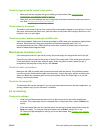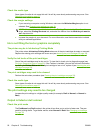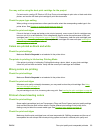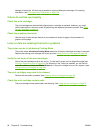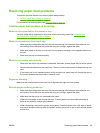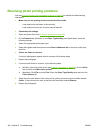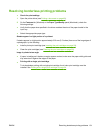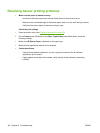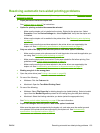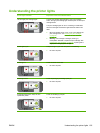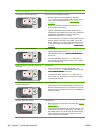5. Open the top cover. The print cartridge carriage should return to the right side of the printer. If
the carriage does not return to the right side, turn off the printer, and then move the carriage to
the right. Pull any jammed paper towards you.
CAUTION: Do not reach into the printer when the printer is on and the print cartridge carriage
is stuck.
After you clear the jam, close all covers, turn on the printer (if you turned it off), and press the
Resume button. The printer will continue the print job on the next page. You will need to resend
any pages that were jammed in the printer.
Tips for avoiding paper jams
●
Make sure nothing blocks the paper path.
●
Do not use media that is damaged, curled, or wrinkled. It is recommended not to use paper with
cutouts or perforations or paper that is heavily textured or embossed.
●
To ensure that media feeds properly, load only one type of media at a time in the input tray or
the manual feed slots.
●
Make sure media is loaded correctly. See
Loading media in the input tray on page 36.
●
For the input tray, load the media print-side down with the right edge of the media aligned
against the right edge of the tray or slot. Make sure the paper width guide and tray extension fit
against the edges of the media. For the rear manual feed slot, load the media print-side up.
●
Do not load more than 150 sheets of paper, or 15 envelopes, or a stack of media that exceeds
the height of the paper width guide into the input tray. Load only one sheet of paper at a time
into the rear manual feed slot.
●
Always use media that conforms with the types, sizes, and weights listed in
Selecting print
media on page 27. This section also lists tips and guidelines on recommended media.
ENWW Clearing jams 99