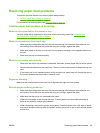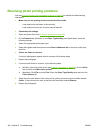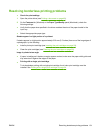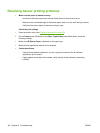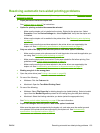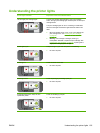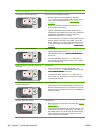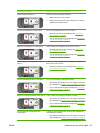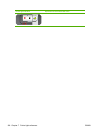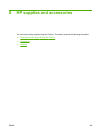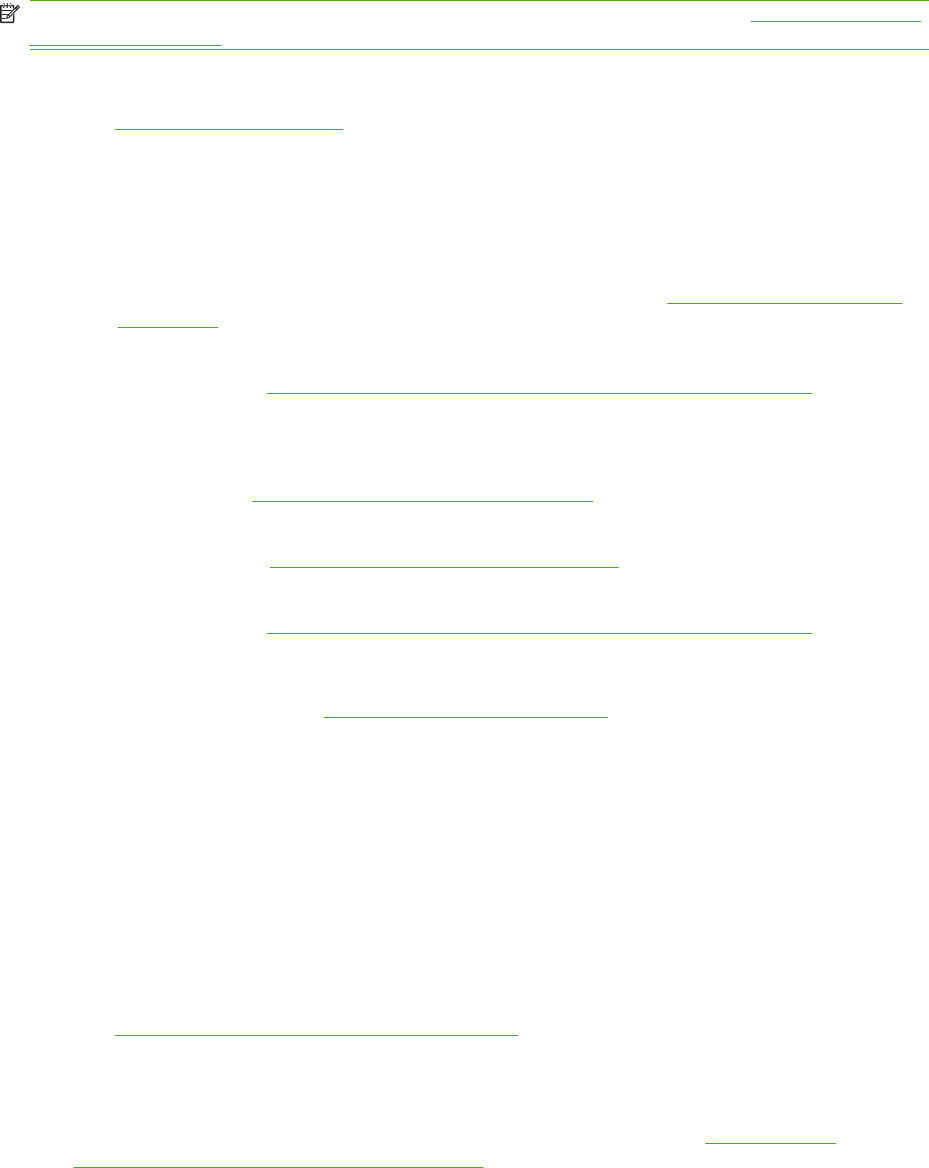
Resolving automatic two-sided printing problems
NOTE: You can print on both sides manually for unsupported media types. See Performing manual
duplexing on page 66.
●
Paper jam occurs inside the duplex unit
See
Clearing jams on page 97 for instructions.
●
Option for printing on both sides cannot be selected
◦
Make sure the duplex unit is installed on the printer. Right-click the printer icon. Select
Properties. From the Device Settings tab, select Duplex Unit. Verify that the duplex unit
is installed.
◦ Make sure the duplex unit is enabled in the printer driver. See
Performing auto-duplexing
on page 67.
◦
Make sure the media type and size selected in the printer driver are supported by the
duplex unit. See
Understanding specifications for supported media on page 27.
●
Only one side of the page prints when the print on both sides option is selected
◦
Make sure the correct print options are set in both the printer driver and the application you
are using. See
Performing auto-duplexing on page 67.
◦
Make sure the photo paper is not curled. Photo paper should be flat before printing. See
guidelines under
Printing digital photographs on page 41.
◦
Make sure the media type and size selected in the printer driver are supported by the
duplex unit. See
Understanding specifications for supported media on page 27.
●
Binding margin is in the wrong place
1. Open the printer driver (see
Printing a document on page 49).
2. Do one of the following:
●
Windows: Click the Features tab.
●
Macintosh: Open the Two-Sided Printing Panel.
3. Do one of the following:
●
Windows: Select Flip Pages Up for binding along the top (tablet binding). Select a booklet
layout from the Booklet Layout drop-down list for binding along the side (book binding).
●
Macintosh: Select the binding orientation you desire (select the appropriate icon).
See
Printing on both sides (duplexing) on page 66 for more information.
●
Paper size changes when the print on both sides option is selected
Make sure the paper size is supported by the duplex unit, and make sure the media type and
size selected in the printer driver are supported by the duplex unit. See
Understanding
specifications for supported media on page 27.
ENWW Resolving automatic two-sided printing problems 103