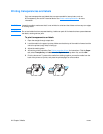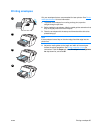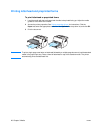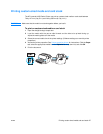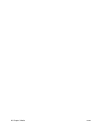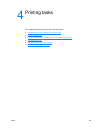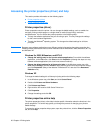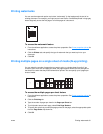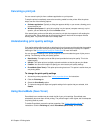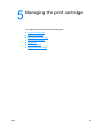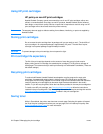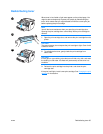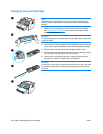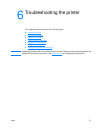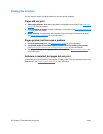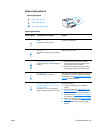32 Chapter 4 Printing tasks ENWW
Canceling a print job
You can cancel a print job from a software application or a print queue.
To stop the printer immediately, remove the remaining media from the printer. After the printer
stops, use one of the following options:
● Software application: Typically, a dialog box appears briefly on your screen, allowing you to
cancel the print job.
● Windows print queue: If a print job is waiting in a print queue (computer memory) or print
spooler, you can delete the job from the Printer screen.
If the status lights continue to blink after you cancel a print job, the computer is still sending the
job to the printer. Either delete the job from the print queue or wait until the computer finishes
sending data. The printer will return to the Ready state.
Understanding print quality settings
Print quality settings affect how light or dark the print is on the page and the style that the graphics
are printed. You can also use the print quality settings to optimize the print quality for a specific
media type. See Optimizing print quality for media types
for more information.
You can change the settings in the printer properties to accommodate the types of jobs you are
printing. The following are the print quality options:
● Best Quality: This option prints at 600 dpi and provides the best print quality. This is the
default setting.
● 300 dpi: This option prints at a slightly reduced resolution so that the job can print faster.
● Custom: You can use this option to specify your own custom print quality settings.
● EconoMode (Save Toner): This option prints using less toner. This option is useful when you
are printing drafts.
To change the print quality settings
1 Access the printer properties. See Printer properties (driver) for instructions.
2 Click the Finishing tab.
3 Select the Print Quality option.
4 To view and change the output and graphic settings for the option that you selected, click
Details.
Using EconoMode (Save Toner)
EconoMode is an excellent way to extend the life of your print cartridge. EconoMode uses
substantially less toner than normal printing. The printed image is much lighter, but it is adequate
for printing drafts or proofs.
To enable EconoMode, access the printer properties. See Printer properties (driver)
for
instructions. Click the Finishing tab, select EconoMode (Save Toner), and click OK.