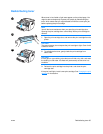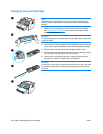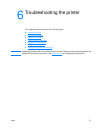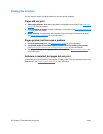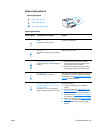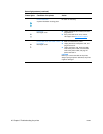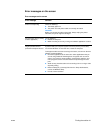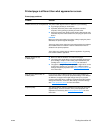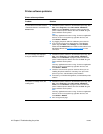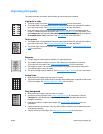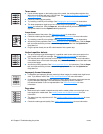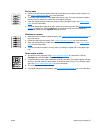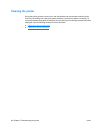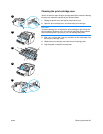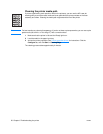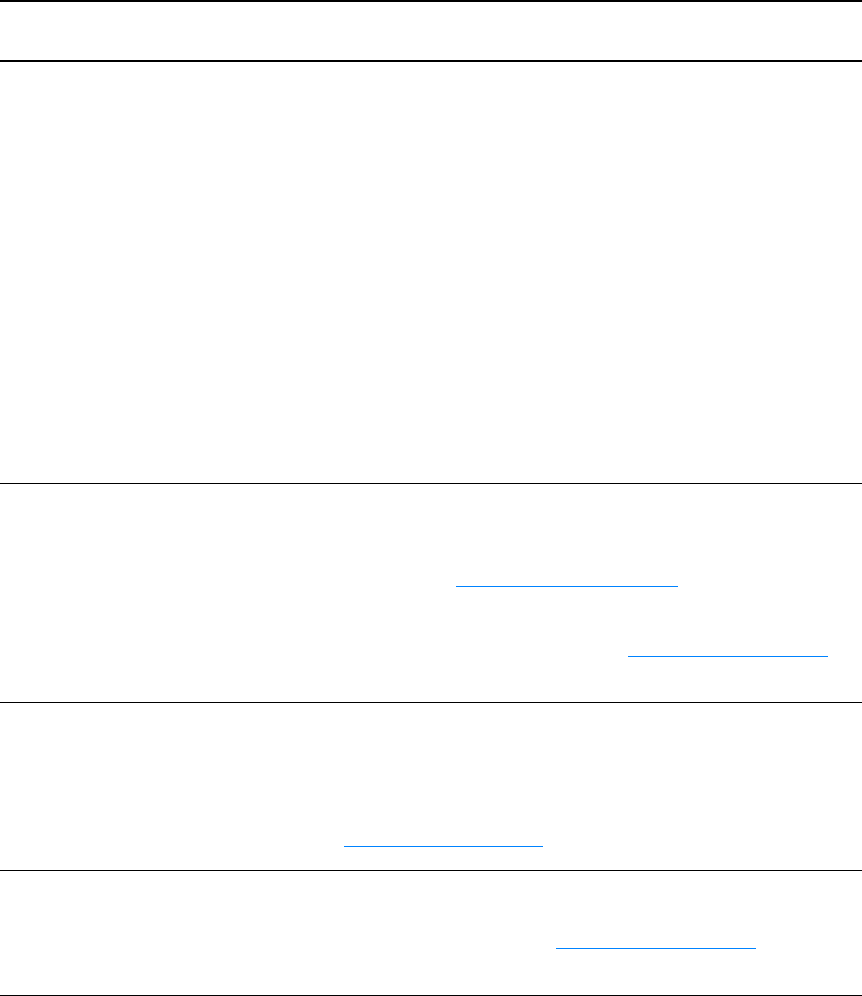
ENWW Finding the solution 43
Printed page is different than what appeared on screen
Printed page problems
Problem Solution
Garbled, incorrect, or incomplete text The printer cable might be loose or defective. Try the following:
● Try printing a job that you know works.
● If possible, attach the printer cable and printer to another
computer, and try printing a job that you know works.
● Unplug the power cord, disconnect the printer cable at both ends,
reconnect the printer cable at both ends, and plug the power cord
back in.
CAUTION
Before you connect the cable to the printer, always unplug the printer.
Otherwise, the printer might be damaged.
The wrong printer driver might have been selected when the software
was installed. Make sure that HP LaserJet 1005 Series Printer is
selected in the printer properties.
There might be a problem with the software application. Try printing
from another software application.
Missing graphics or text,
or blank pages
● Make sure that the file does not contain blank pages.
● The sealing tape might still be in the print cartridge. Remove the
print cartridge, and pull out the sealing tape. Reinstall the print
cartridge. See Changing the print cartridge
for instructions.
● The graphic settings in the printer properties might not be correct
for the type of job that you are printing. Try a different graphic
setting in the printer properties. See Printer properties (driver) for
more information.
Page format is different than on
another printer
If you used an older or different printer driver (printer software) to
create the document or the printer properties settings in the software
are different, the page format might change when you try to print
using the new printer driver or settings. To help eliminate this problem,
change the resolution, media size, font settings, and other settings.
See Printer properties (driver)
for more information.
Graphics quality The graphic settings might be unsuitable for the print job. Check the
graphic settings, such as resolution, in the printer properties and
adjust them as necessary. See Printer properties (driver)
for more
information.