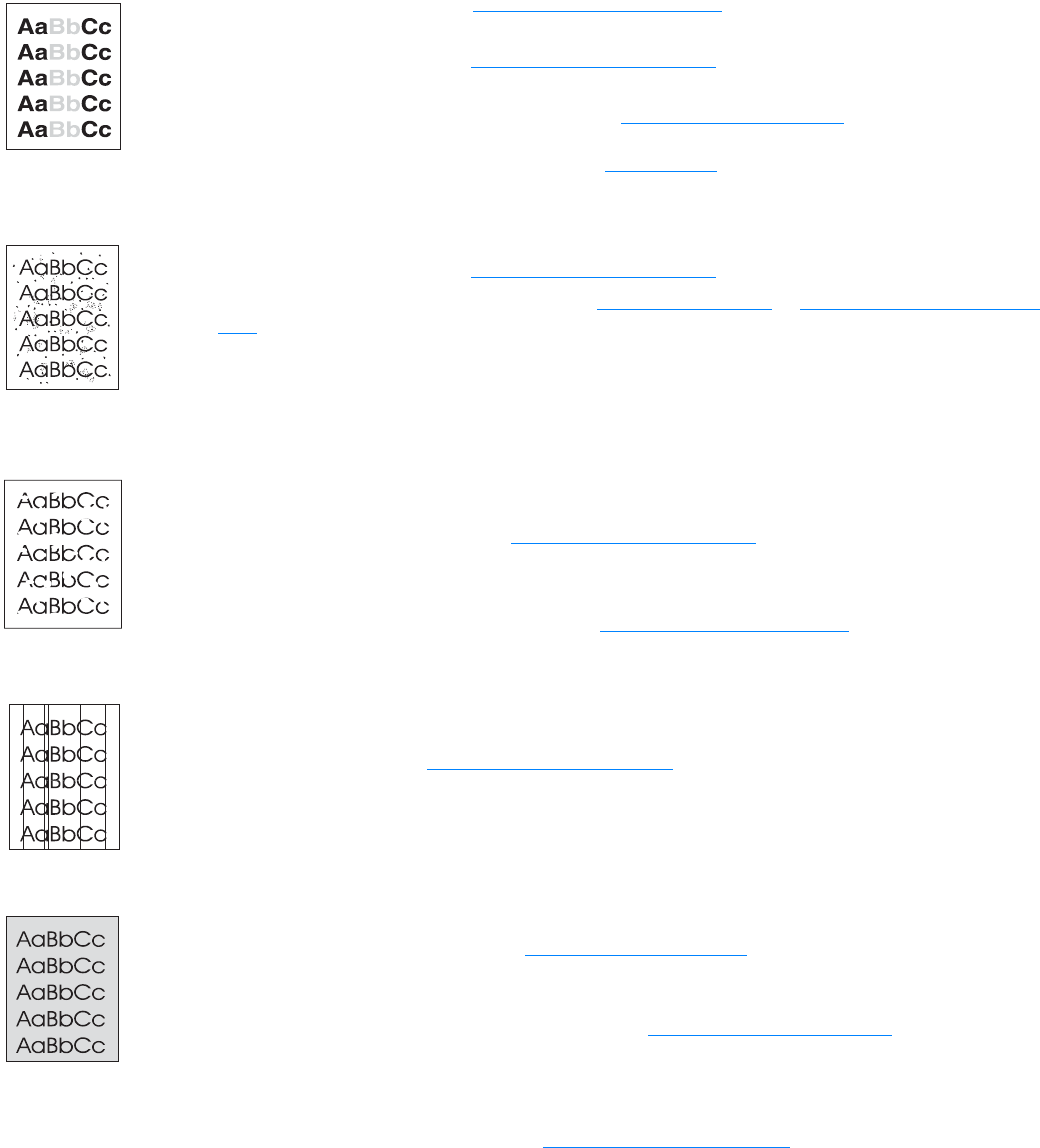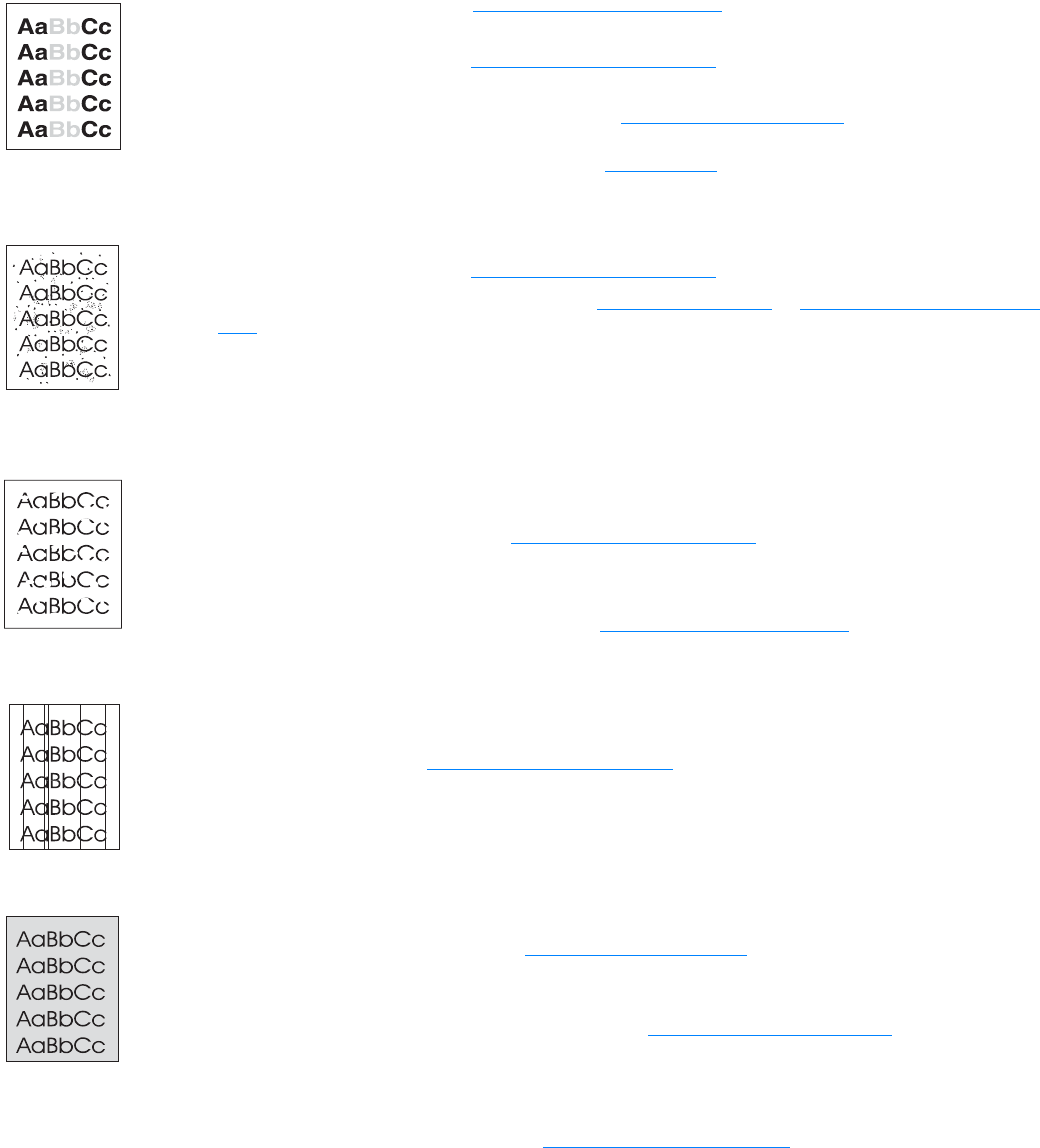
ENWW Improving print quality 45
Improving print quality
This section provides information about identifying and correcting print defects.
Light print or fade
● The toner supply is low. See Managing the print cartridge for more information.
● The media might not meet Hewlett-Packard’s media specifications (for example, the media is
too moist or too rough). See Printer media specifications
for more information.
● If the whole page is light, the print density adjustment is too light or EconoMode might be
turned on. Access the printer properties. See Printer properties (driver)
for instructions. Click
the Configure tab, and adjust the Print Density setting. Click the Finishing tab, and clear the
EconoMode (Save Toner) check box. See Saving toner
for more information.
Toner specks
● The media might not meet Hewlett-Packard’s media specifications (for example, the media is
too moist or too rough). See Printer media specifications
for more information.
● The printer might need to be cleaned. See Cleaning the printer or Cleaning the printer media
path for instructions.
Dropouts
● A single sheet of media might be defective. Try reprinting the job.
● The media’s moisture content is uneven or the media has moist spots on the surface.
Try printing with new media. See Printer media specifications
for more information.
● The media lot is bad. The manufacturing processes can cause some areas to reject toner.
Try a different type or brand of media.
● The print cartridge might be defective. See Managing the print cartridge for more information.
Vertical lines
● Make sure that the paper input tray cover is in place.
● The photosensitive drum inside the print cartridge has probably been scratched. Install a new
HP print cartridge. See Changing the print cartridge
for instructions.
Gray background
● Make sure that the paper input tray cover is in place.
● Access the printer properties. See Printer properties (driver) for instructions. Click the
Configure tab, and decrease the Print Density setting. This decreases the amount of
background shading.
● Change the media to a lighter basis weight. See Printer media specifications for more
information.
● Check the printer’s environment. Very dry (low humidity) conditions can increase the amount
of background shading.
● Install a new HP print cartridge. See Changing the print cartridge for instructions.